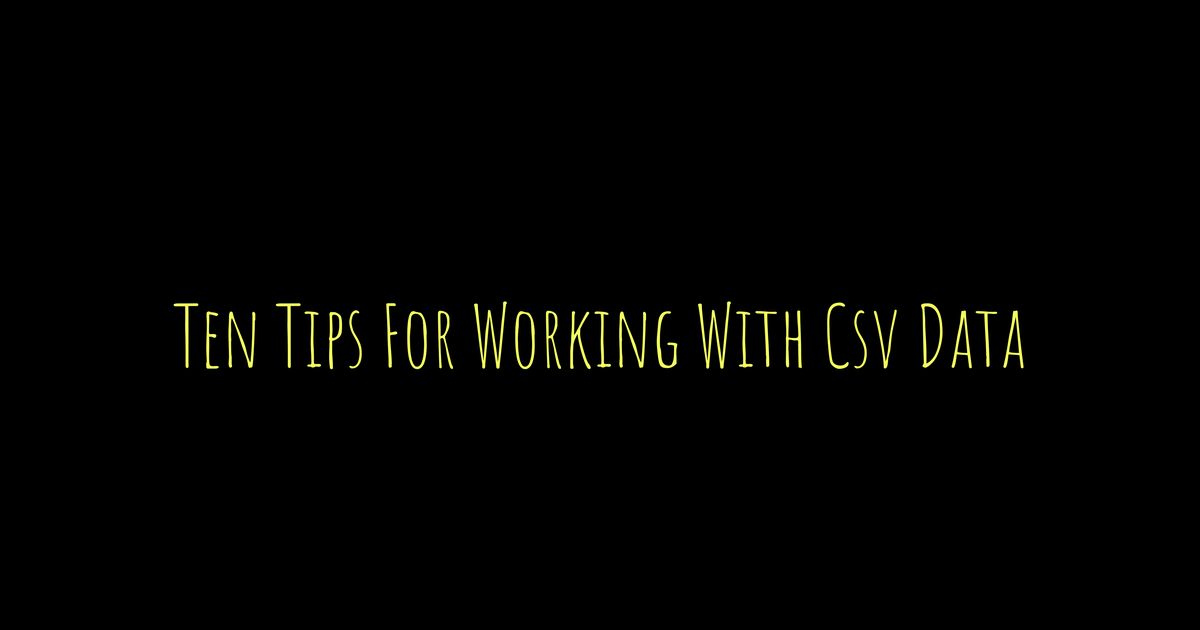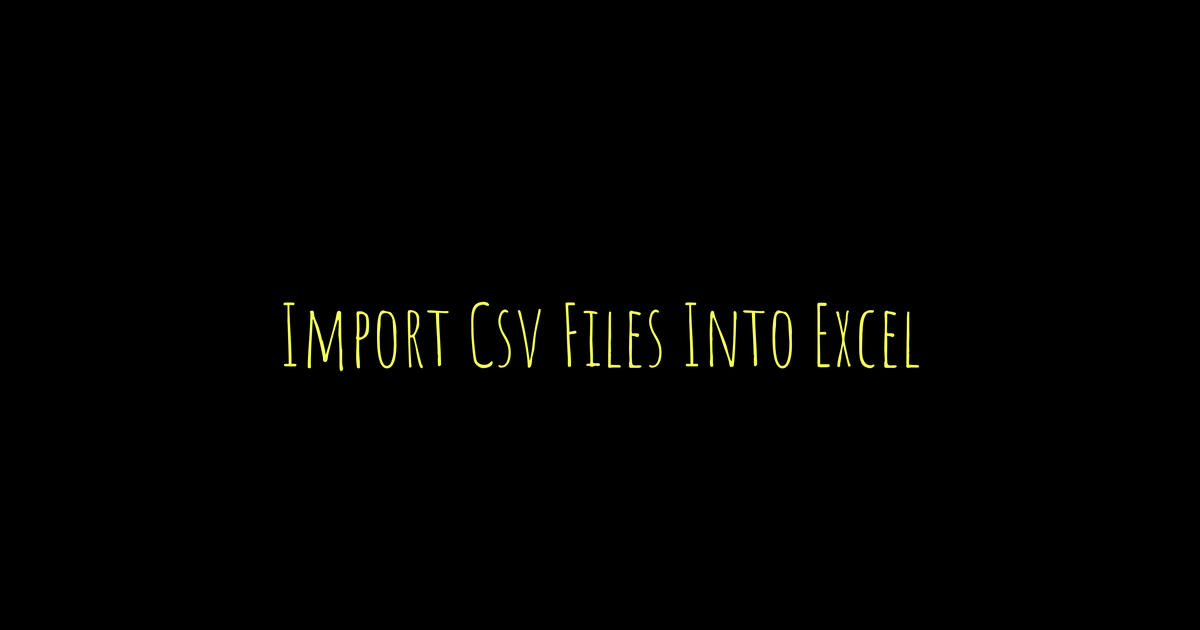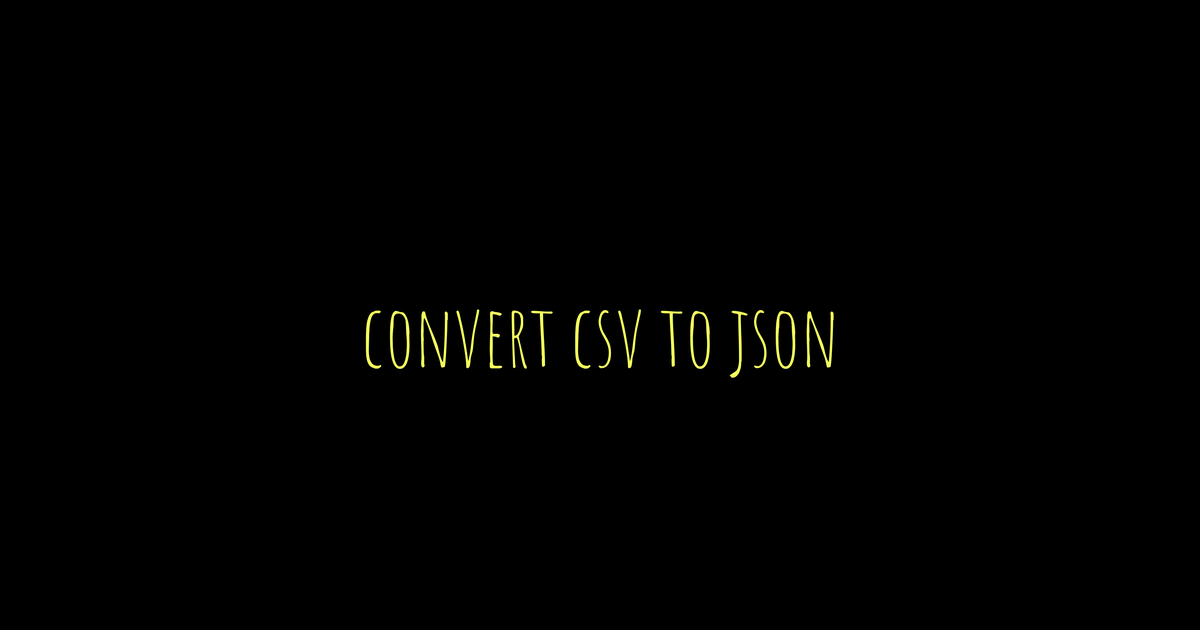Working with CSV data can be tricky if you don’t pay attention to some important details. First, always check which delimiter your file uses because not all CSVs use commas; tabs or semicolons are common too. Instead of making your own parser, rely on libraries like Python’s built-in csv module or pandas, they handle many edge cases automatically. Use csv.reader or DictReader depending on whether you want rows as lists or dictionaries, and specify headers if they’re missing. Also, be careful with quoting rules to avoid errors when fields contain commas or special characters. Finally, always test your code with different sample files to catch any issues early on.
Understand CSV Format and Common Delimiters
CSV files store tabular data as plain text with fields separated by delimiters, most commonly commas. However, tabs, semicolons, or colons are also frequently used depending on the region or software. Assuming the delimiter without checking can lead to parsing errors or misaligned data. Before processing a CSV, inspect the first few lines to identify the delimiter in use. Fields that contain delimiters or line breaks are typically enclosed in quotes to keep data intact, so recognizing quoting patterns is important. Empty fields usually represent missing data but can be ambiguous without proper context. Some CSV files include headers defining column names, while others do not, requiring you to assign names manually. Also, be aware that line endings differ between operating systems (LF on Unix/Linux, CRLF on Windows), which can affect reading the file. Whitespace around delimiters is often significant and should be handled carefully to avoid unexpected data shifts. Understanding these nuances in the CSV format helps prevent parsing mistakes and ensures accurate data interpretation.
| Delimiter | Description | Example Usage |
|---|---|---|
| , | Standard comma delimiter, most widely used | name,age,city |
| \t | Tab delimiter, common in TSV files and some regions | name\tage\tcity |
| ; | Semicolon delimiter, often used in European CSVs | name;age;city |
| : | Colon delimiter, less common but occasionally seen | name:age:city |
Use Reliable Libraries Instead of Custom Parsers
Writing your own CSV parser is tempting but often leads to subtle bugs, especially when dealing with quoting, escaping, or fields that span multiple lines. Python’s built-in csv module is designed to handle these edge cases smoothly, taking care of embedded delimiters, multiline fields, and different quoting styles. Libraries like csv also offer configuration options for dialects, delimiters, and quote characters, so you can tailor parsing to various CSV formats without reinventing the wheel. For more advanced needs, pandas provides powerful CSV support with automatic type inference, large file handling, and seamless integration into data workflows. These libraries also manage differences in newline characters and encoding behind the scenes, ensuring consistent behavior across platforms. Using well-tested libraries not only saves time but also reduces bugs compared to manual string processing. Plus, they improve code readability and maintainability, making it easier for others (and your future self) to understand and extend your code. When you encounter unusual CSV formats, community support for these libraries can guide you through tricky parsing scenarios, making them a reliable choice over custom implementations.
Read CSV with csv.reader and csv.DictReader
Python’s built-in csv module offers two primary ways to read CSV files: csv.reader and csv.DictReader. Use csv.reader when you know the exact order of columns and want to process each row as a list. This approach is straightforward and slightly faster, especially if you don’t need to work with headers. On the other hand, csv.DictReader reads each row into a dictionary, using the CSV’s header row as keys. This makes your code clearer and less error-prone since you can access columns by name instead of numeric index. If your CSV lacks a header row, you can provide column names explicitly using the fieldnames parameter to DictReader. Both readers handle quoting, escaping, and delimiters based on your settings, so make sure to specify these if your data uses non-standard characters or delimiters. DictReader also supports skipinitialspace, which helps when spaces appear after delimiters. When working with large files, iterate over the reader objects line by line to avoid loading everything into memory. Always open your CSV files with the correct encoding and use the with statement to ensure files close properly after processing. Here’s a quick example using DictReader:
python
import csv
with open('data.csv', encoding='utf-8') as file:
reader = csv.DictReader(file, skipinitialspace=True)
for row in reader:
print(row['Name'], row['Age'])
This code reads each row as a dictionary, making it simple to access columns by their header names.
Handle Quoting and Escaping Correctly
When working with CSV data, it’s crucial to handle quoting and escaping properly to avoid parsing errors. Fields that include delimiters, quotes, or newlines should always be enclosed in quotes to keep the data intact. The quotechar parameter (usually a double quote ") defines which character wraps these fields. Inside quoted fields, if you want to include the quote character itself, you need to use an escape character, often a backslash (\), to prevent the quote from prematurely ending the field. Python’s csv module offers several quoting options, like minimal quoting, quoting all fields, quoting only non-numeric fields, or no quoting at all. Choosing the right quoting style and maintaining consistency throughout the file is key because improper quoting or escaping can cause data to shift columns or be read incorrectly. For malformed CSVs, setting the escapechar parameter helps interpret embedded quotes or delimiters properly. Also, be mindful that different CSV dialects may handle quoting and escaping differently, especially with legacy or exported files. When writing CSV files, controlling quoting ensures compatibility with other programs that will read your data. It’s a good practice to test your CSV parsing with sample data containing quotes, delimiters, and newlines to confirm your settings work reliably.
Write CSV Files Using csv.writer and csv.DictWriter
When writing CSV files in Python, you have two primary tools in the csv module: csv.writer and csv.DictWriter. Use csv.writer when your data is naturally ordered as lists, especially if you don’t need to include headers. It writes rows as simple lists of values, which works well for straightforward datasets. On the other hand, csv.DictWriter is more flexible because it writes rows as dictionaries, letting you control columns by name. You must specify the fieldnames parameter to define column order and include the header row explicitly by calling writeheader() before writing data rows.
Controlling how fields are quoted is important to keep your CSV files clean and readable. The quoting parameter offers several options. QUOTE_MINIMAL quotes only fields that contain special characters like commas or quotes, which helps reduce file size and keeps the file easy to read. QUOTE_ALL wraps every field in quotes, which is handy if your data often includes delimiters or whitespace that could confuse parsers. QUOTE_NONNUMERIC quotes all non-numeric fields, assisting downstream systems in correctly interpreting data types. QUOTE_NONE disables quoting entirely, but this demands careful escaping of delimiters and quote characters to avoid corrupting your CSV.
Always open files with newline=” when writing CSVs to prevent extra blank lines, especially on Windows. Here’s a quick example using DictWriter:
“`python
import csv
fieldnames = [‘Name’, ‘Age’, ‘City’]
rows = [
{‘Name’: ‘Alice’, ‘Age’: 30, ‘City’: ‘New York’},
{‘Name’: ‘Bob’, ‘Age’: 25, ‘City’: ‘Los Angeles’}
]
with open(‘output.csv’, ‘w’, newline=”) as csvfile:
writer = csv.DictWriter(csvfile, fieldnames=fieldnames, quoting=csv.QUOTE_MINIMAL)
writer.writeheader()
writer.writerows(rows)
“`
This approach ensures your CSV files are structured, readable, and compatible with most CSV readers.
Leverage pandas for Fast and Easy CSV Handling
Pandas is a go-to library for working with CSV files efficiently and with minimal hassle. Its read_csv function automatically loads CSV data into a DataFrame, a powerful data structure that supports rich manipulation and analysis. It smartly infers data types, converting numeric and datetime columns on import, which saves time on manual conversion. For large files, pandas can process data in chunks to optimize memory use, making it suitable for big datasets. When writing data back to CSV, the to_csv method offers flexible formatting options, including compression with gzip or bz2 to reduce file size. pandas also handles complex parsing needs like skipping rows, customizing delimiters, and ignoring comments. After loading, DataFrames let you filter, group, and reshape data easily, integrating smoothly with other Python tools for visualization or further analysis. Its built-in error handling can skip problematic lines or warn you of parsing issues, helping maintain data integrity. Overall, pandas reduces the need for manual coding in common CSV tasks, accelerating your workflow and letting you focus on insights rather than file handling.
Set Index Columns and Parse Dates in pandas
When working with CSV data in pandas, using the index_col parameter allows you to designate one or more columns as the DataFrame index. This improves data alignment and speeds up lookups because pandas treats the index as a key for fast access. Alongside this, the parse_dates parameter converts specified columns into datetime objects during import, which is crucial for accurate time series analysis and filtering based on dates. You can parse a single date column, combine multiple columns into one datetime, or use a custom parser if your dates have a unique format. Although pandas can sometimes infer dates automatically, explicitly setting parse_dates is more reliable, especially when dealing with ambiguous date formats. Parameters like dayfirst and yearfirst help handle such ambiguities correctly. Improperly parsed dates often remain as strings, which slows down operations and complicates data handling. Once your datetime columns are properly parsed, you can further convert them to timezone-aware or localized formats for precise time zone management. Combining index_col with parse_dates lets you create time-based indices, making it easier to perform resampling, rolling windows, and other time-dependent calculations directly on your DataFrame.
Manage Missing or Custom Headers Effectively
When working with CSV files that lack headers, it’s important to assign column names manually to maintain consistent access to data. In pandas, use the names parameter with read_csv() and set header=None to prevent pandas from treating the first row as headers. This avoids misalignment issues when reading data rows. Similarly, the csv.DictReader requires explicit fieldnames if headers are missing, or it will raise errors. Overriding headers not only ensures stability if the source file changes but also helps when merging or joining data from different CSV sources by providing a unified schema. After reading the data, renaming columns can fix unclear or inconsistent names, improving code readability and reducing mistakes. Be cautious of duplicate column names, as pandas automatically adds suffixes like .1, .2 to distinguish them, which can cause confusion if not handled properly. Validating headers against an expected schema before processing helps catch errors early and ensures data integrity. Using descriptive, meaningful headers makes your code easier to understand and maintain, especially when collaborating or revisiting old projects.
Convert Data Types After Reading CSV
CSV files store all data as text, so converting columns to the correct data types is essential after loading. Although pandas tries to infer types automatically, it often misses nuances like numeric strings with commas, boolean flags, or inconsistent date formats. To fix this, use pandas functions such as to_numeric(), to_datetime(), and astype() to explicitly convert data. For example, pd.to_numeric(df['price'], errors='coerce') turns a price column into numbers, setting invalid entries to NaN instead of raising errors. Handling missing or malformed data gracefully during conversion is key, especially when mixed types or blank fields exist. Checking the data types right after reading helps catch issues early and ensures subsequent operations like filtering, grouping, or calculations work correctly. You can also apply custom converters during read_csv() to transform data on import, which is useful for locale-specific formats like decimal commas or non-standard date strings. Consistent and accurate data types improve performance and make merging or exporting data more reliable.
Test CSV Parsing with Edge Case Samples
When working with CSV data, it’s crucial to test your parsing logic with edge case samples that mimic real-world complexities. Include fields containing embedded commas, quotes, and newlines to ensure your parser treats quoted fields with delimiters inside as single units. Test files should also have missing values and irregular delimiters to check how robust your code is under imperfect input. Multiline fields can easily break naive parsers, so validate that these fields do not disrupt row parsing or cause data loss. Since CSV files encounter different environments, test with varied line endings like LF and CRLF to guarantee cross-platform compatibility. Incorporate escape characters and unusual quote usage to confirm your parser handles these quirks gracefully. After parsing, always verify that headers align correctly with data rows, preventing misaligned columns. To maintain data integrity, confirm that reading and writing cycles preserve the original content without corruption or unintended changes. Automated tests using diverse sample files are invaluable for catching regressions when you update your codebase. Document each edge case you test along with the expected behavior, creating a reference that helps maintain reliability as your CSV handling evolves.
TL;DR Working with CSV files requires understanding their format and delimiters like commas or tabs. Use Python’s built-in csv module or pandas instead of creating custom parsers for reliability and ease. Read CSVs with csv.reader or csv.DictReader for flexible data access, and handle quoting and escaping carefully to avoid errors. When writing CSVs, control quoting with csv.writer or csv.DictWriter. pandas offers powerful, efficient CSV handling with options to set index columns, parse dates, and manage headers. Since CSV stores data as text, convert types explicitly as needed. Always test your code with edge cases like embedded commas or missing values to ensure data integrity.