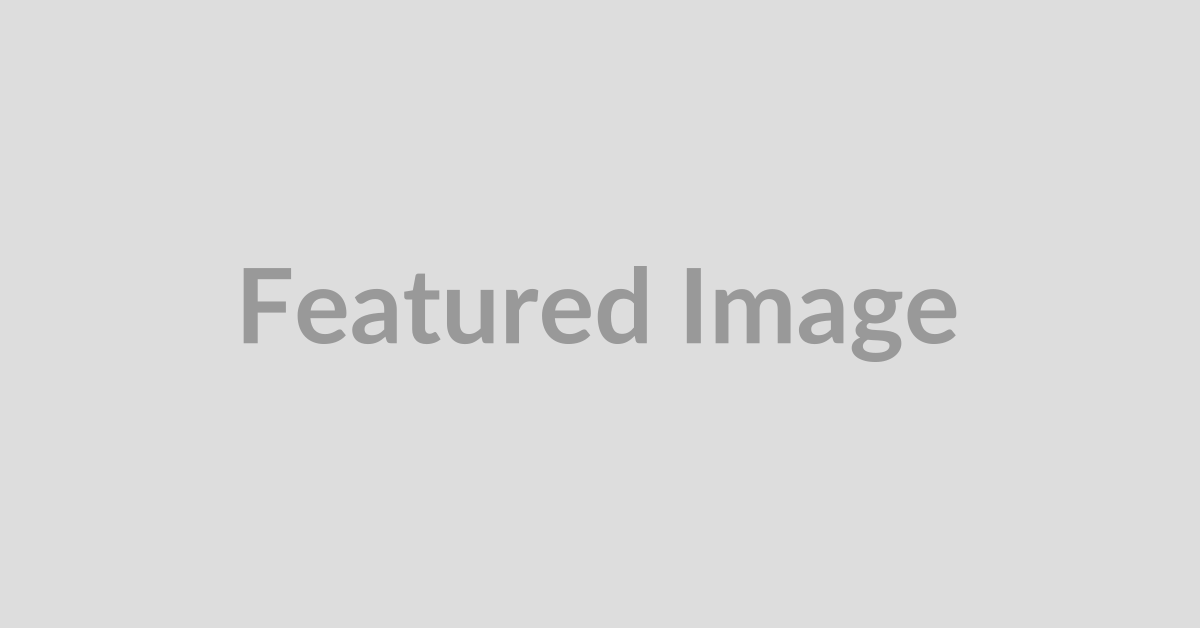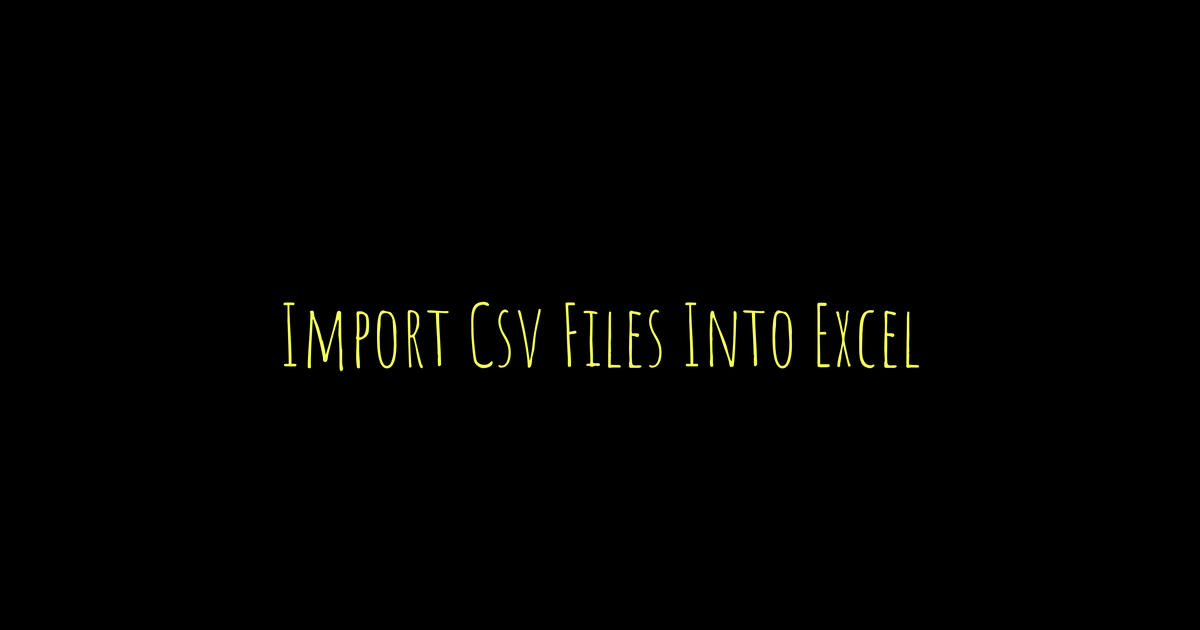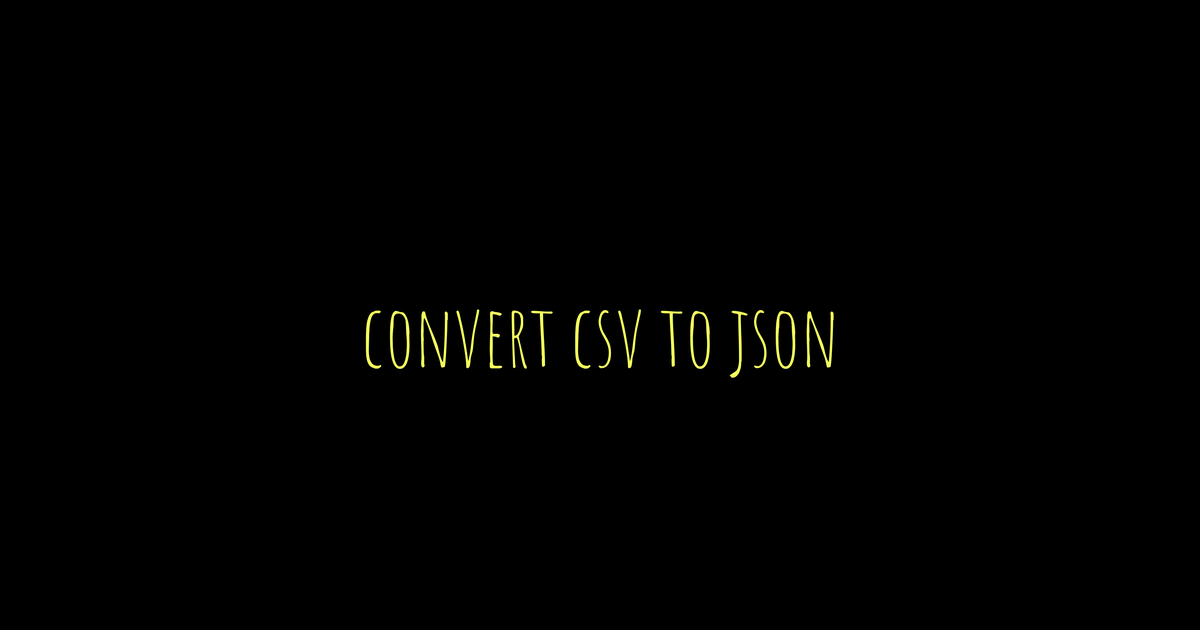CSV files are simple text files that store data in rows, with each value separated by commas. To create one manually, you can open a plain text editor and type your data row by row, separating fields with commas. For example: Name, Age, and Occupation in the first row followed by corresponding values below. It’s important to save the file with a .csv extension. If any data has commas or quotes, use double quotes around those fields or escape internal quotes by doubling them. Alternatively, you can create CSV files programmatically using Python’s csv module or Pandas library for larger datasets and easier formatting control.
Table of Contents
- What Is a CSV File and How Does It Work
- Steps to Manually Create a CSV File
- How to Handle Special Characters in CSV
- Creating CSV Files Using Python’s CSV Module
- Using Pandas to Generate CSV Files Easily
- Best Practices for Formatting CSV Files
- Common Ways CSV Files Are Used
- Checking and Validating Your CSV File
What Is a CSV File and How Does It Work
A CSV file, short for Comma-Separated Values, is a plain text format used to store tabular data like numbers and text in a simple, structured way. Each line in a CSV file represents a single record or row, and the fields within that record are separated by commas or sometimes other delimiters such as semicolons or tabs, depending on regional or software settings. Because CSV files are just text, they are easy to create, read, and edit with many tools, from basic text editors to spreadsheet programs like Excel or Google Sheets, and even advanced data analysis software. CSV files don’t support complex data types or formatting; they only handle plain text and numbers. When data fields contain commas, those fields must be enclosed in double quotes to prevent confusion. If double quotes appear inside a field, they are represented by doubling them. For example, the field Alice said, “Hello!” would be written as “Alice said, “”Hello!””” in the file. This simple structure makes CSV a universal format for exchanging data between different systems and applications.
Steps to Manually Create a CSV File
Start by opening a plain text editor like Notepad on Windows or TextEdit on Mac (make sure it’s in plain text mode). Begin writing your data in rows, where each row represents one record. Separate each field with a comma, making sure not to add extra spaces unless those spaces are part of the data itself. It’s helpful to include a header row at the very top with column names to clearly identify each field. If any field contains a comma, enclose that entire field in double quotes to prevent it from being split incorrectly. For example, if a location field says “New York, USA,” write it as “”New York, USA”” in the CSV. If a field has double quotes inside, escape them by doubling the quotes, like “Alice said, “”Hello!”””. Avoid leaving trailing commas at the end of lines, as that can create empty fields when the file is read. When you’re done, save the file with a .csv extension, such as data.csv, and make sure to save it using UTF-8 encoding to properly handle special characters. Finally, open your saved CSV file in a spreadsheet program like Excel or Google Sheets to check that the data parses correctly and the format looks right.
| Step | Description | Example |
|---|---|---|
| 1 | Open a plain text editor like Notepad or TextEdit | N/A |
| 2 | Write your data in rows with each row as one record | N/A |
| 3 | Separate fields with commas, no extra spaces | Name,Age,Occupation |
| 4 | Include a header row with column names | Name,Age,Occupation |
| 5 | Enclose fields with commas in double quotes | “New York, USA” |
| 6 | Escape double quotes inside fields by doubling them | “Alice said, “”Hello!””” |
| 7 | Avoid trailing commas at the end of lines | N/A |
| 8 | Save the file with a .csv extension | data.csv |
| 9 | Check the file by opening it in spreadsheet software | Open data.csv in Excel |
| 10 | Use UTF-8 encoding when saving | Save as UTF-8 in text editor settings |
How to Handle Special Characters in CSV
Special characters like commas, line breaks, and double quotes need careful handling in CSV files to avoid breaking the structure. Whenever a field contains a comma, a line break, or a double quote, enclose the entire field in double quotes. For example, if a city name is “New York, USA,” it should be written as “”New York, USA”” in the CSV. If the field itself contains double quotes, escape them by doubling the quotes. So, the phrase Alice said, “Hello!” becomes “Alice said, “”Hello!””” inside the CSV. Line breaks inside fields can disrupt rows, but enclosing those fields in double quotes keeps the data intact and preserves formatting. To support accented or non-English characters, always save your CSV file with UTF-8 encoding. This prevents characters from turning into gibberish when opened in different programs. Some CSV readers don’t use commas as delimiters, so if you use semicolons or tabs instead, specify the delimiter explicitly when opening or importing the file. Mixing delimiters or encoding formats can cause data corruption or misinterpretation, so it’s best to stay consistent. Also, watch out for leading or trailing spaces in fields, as they might change how data is read or sorted. When creating CSV files programmatically, consider using libraries or tools that automatically handle quoting and escaping to reduce errors. Finally, test your CSV files containing special characters by opening them in various programs like Excel, Google Sheets, or text editors to ensure compatibility and proper display.
Creating CSV Files Using Python’s CSV Module
To create CSV files in Python, you can use the built-in csv module, which simplifies working with CSV data and helps avoid manual formatting mistakes. Start by importing the csv module. When opening a file for writing, use open() with mode set to ‘w’ and newline=” to prevent extra blank lines on Windows. Then, create a csv.writer object that allows you to write rows as lists, where each list element corresponds to a field in the CSV. Use writer.writerow() to write a single row or writer.writerows() to write multiple rows at once. The csv module automatically handles quoting and escaping of special characters like commas or quotes inside fields, so you don’t have to worry about manual formatting. You can also customize the delimiter by passing a delimiter parameter to csv.writer(), for example, delimiter=’;’ for semicolons. After writing your data, close the file (or use a with statement to handle it automatically) to ensure everything is saved properly. Here’s a simple example that writes headers and several data rows:
“`python
import csv
data = [
[‘Name’, ‘Age’, ‘Occupation’],
[‘Alice’, 30, ‘Engineer’],
[‘Bob’, 25, ‘Designer’],
[‘Charlie’, 35, ‘Teacher’]
]
with open(‘data.csv’, mode=’w’, newline=”) as file:
writer = csv.writer(file)
writer.writerows(data)
“`
This short snippet produces a well-formatted CSV file quickly and clearly, making it easy to maintain and understand your code.
Using Pandas to Generate CSV Files Easily
Pandas is a powerful Python library designed to handle tabular data efficiently through its DataFrame structure. You can create a DataFrame from dictionaries, lists, or other data formats, making it easy to organize your data before exporting it. Once your DataFrame is ready, the to_csv() method allows you to export the data effortlessly to a CSV file. By setting index=False, you can prevent pandas from writing row numbers as an extra column, keeping your CSV clean. Pandas automatically manages special characters, quoting, and encoding, so you rarely need to worry about formatting issues. It also supports customizable options like different delimiters, encoding types, and line terminators, giving you flexibility for various use cases. This makes pandas especially useful when working with large datasets or performing complex data transformations before output. Beyond just exporting, pandas simplifies data cleaning and formatting, reducing the amount of code you need and improving maintainability. For example, creating and saving a CSV file is as straightforward as initializing a DataFrame and calling df.to_csv(‘filename.csv’, index=False). This approach not only saves time but ensures your CSV files are correctly formatted and ready for use across different applications.
Best Practices for Formatting CSV Files
When creating CSV files, always start with a clear header row that defines each column. This helps anyone reading the file understand the data structure immediately. Use UTF-8 encoding to ensure that special characters and different languages display correctly. If a field contains commas, line breaks, or double quotes, enclose it in double quotes to avoid parsing errors. Inside quoted fields, double any double quotes to escape them properly, for example, “She said, “”Hello!”””. Avoid leaving trailing commas at the end of lines, as these can create unintended empty fields. Keep your data consistent, especially with dates and numbers, so that it’s easy to process later. When sharing CSV files, explicitly state the delimiter if you use something other than a comma, since different regions or applications may expect semicolons or tabs. Don’t mix delimiters or use inconsistent quoting styles within the same file, as this leads to confusion and parsing failures. After creating your CSV, open it in spreadsheet software like Excel or Google Sheets to verify the structure and formatting. Finally, test your CSV on different platforms or applications to ensure it works smoothly everywhere.
- Always include a header row with clear column names.
- Use UTF-8 encoding to support a wide range of characters.
- Enclose fields in double quotes if they contain commas, line breaks, or quotes.
- Avoid trailing commas at the end of lines to prevent extra empty fields.
- Keep data consistent in format, such as date and number styles.
- Specify the delimiter explicitly when sharing files, especially if not using commas.
- Validate CSV files by opening them in spreadsheet software to check structure.
- Avoid mixing delimiters or inconsistent quoting within the same file.
- Escape double quotes inside fields by doubling them for correct parsing.
- Test CSV files on different platforms or applications to ensure compatibility.
Common Ways CSV Files Are Used
CSV files serve as a straightforward way to exchange data between different software programs and platforms, making them essential for importing and exporting information from databases and spreadsheet applications. Their simple flat-file structure is ideal for storing tabular data without complex formatting, which helps maintain compatibility across diverse systems. In fields like data analysis, machine learning, and reporting, CSV files often act as both input and output formats, allowing easy loading into programming environments for processing and visualization. They also facilitate data migration when systems do not share native formats, ensuring smooth transitions. Teams frequently share datasets or publish data in CSV format because it’s accessible and easy to understand. Additionally, CSV files are useful for backing up and archiving structured data in a lightweight way. Automation benefits from CSV files too, as scripts and batch processes can quickly read and write data for various workflows. Finally, when testing or debugging data handling, inspecting CSV content directly can reveal issues without needing specialized tools.
Checking and Validating Your CSV File
After creating your CSV file, it’s important to check and validate it to avoid issues later. Start by opening the file in spreadsheet software like Excel or Google Sheets to visually confirm that columns and rows align correctly. Watch out for misplaced commas or missing fields, as these can shift data and cause misalignment. Make sure the header row matches the data fields below it exactly, since inconsistencies here can confuse programs that rely on the headers. Also, look for extra blank lines or trailing commas, which can sometimes sneak in and cause parsing errors.
Pay special attention to special characters and encoding. Non-English letters or symbols should display correctly without breaking the file structure, so using UTF-8 encoding is recommended. Check how quotes and commas inside fields are escaped, fields containing commas should be enclosed in quotes, and any quotes inside fields need to be doubled. Running your CSV through validation tools or simple scripts can help detect structural errors you might miss manually.
Finally, test loading the CSV file into the target application or environment where it will be used. Loading it early can reveal any problems with format, encoding, or data accuracy. Doing sample data checks by verifying a few key values ensures that the content is both accurate and consistent with your original data. Taking these steps will help maintain data integrity and save you headaches when sharing or importing your CSV file.