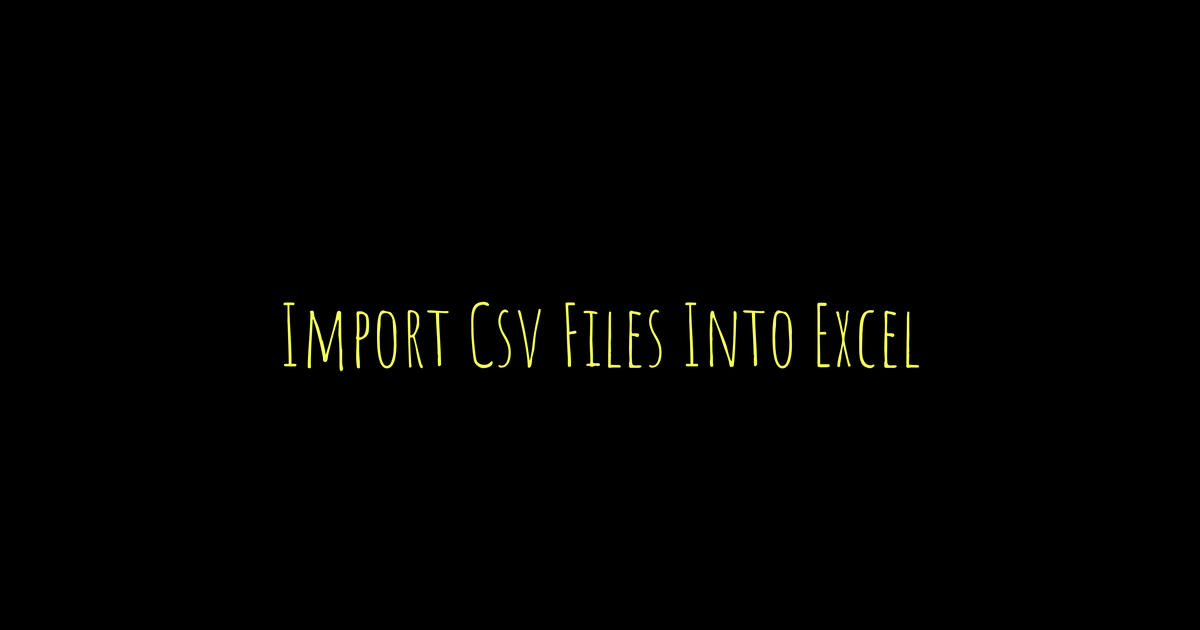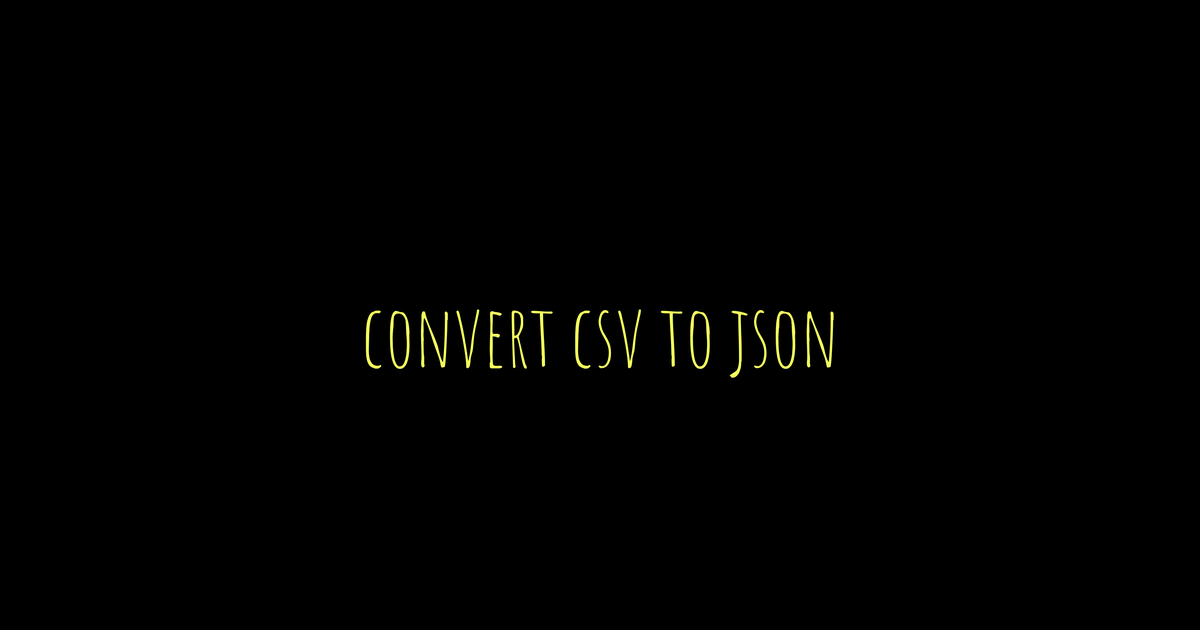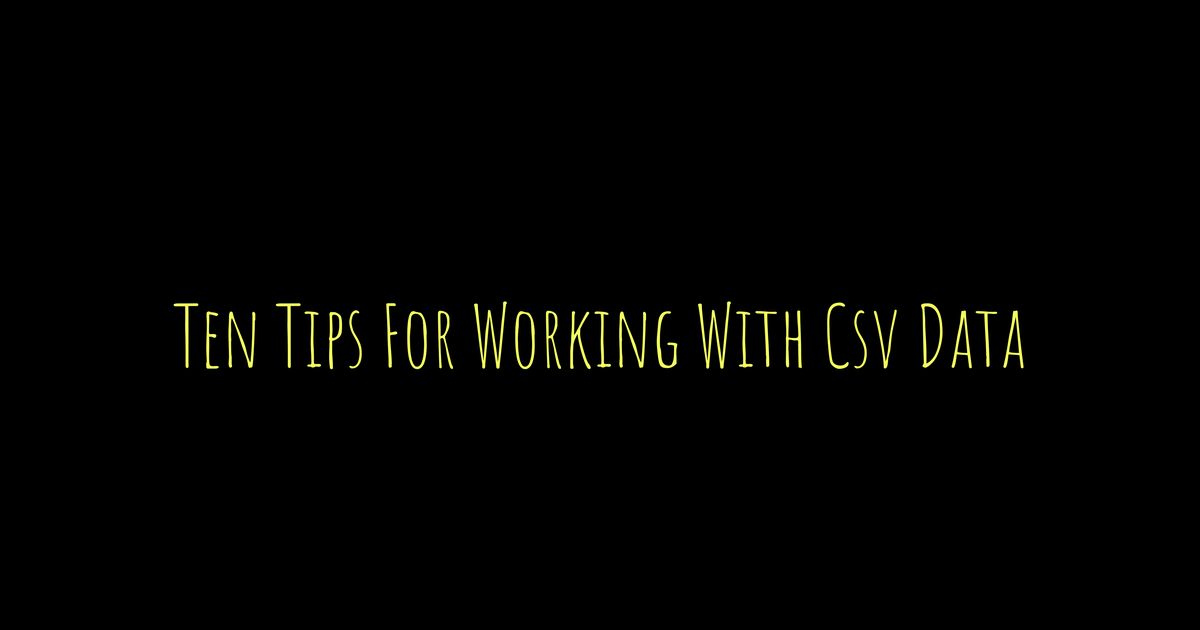Table of Contents
- What is Responsive Web Design?
- Key Principles of Responsive Design
- Using CSS Media Queries
- Best Practices for Responsive Design
- Handling Images Effectively
- Layout Techniques for Flexibility
- Ensuring Content Visibility
- Considerations for Touchscreen Devices
- Resources for Further Learning
- Frequently Asked Questions
Responsive web design is a way to make websites look good on any device. The key principles include flexible grids and layouts that adjust based on screen size. CSS media queries are essential for applying styles at different breakpoints, letting you customize the experience for devices like tablets and phones. Best practices involve keeping images scalable and ensuring content remains visible without excessive scrolling. Use layout techniques like flexbox or grid systems for organized elements. Don’t forget about touchscreen users; tap targets should be accessible. For more knowledge, there are plenty of online resources out there to explore further into responsive design strategies!
1. What is Responsive Web Design?
Responsive Web Design (RWD) is an approach that ensures a website looks good and functions well on a variety of devices and screen sizes. It adapts the layout and content based on the user’s device, whether it’s a desktop, tablet, or smartphone. Key principles include fluid grids, flexible images, and CSS media queries that adjust styles based on device characteristics. For example, a navigation menu might change from a horizontal layout on a desktop to a vertical layout on a mobile device, enhancing usability. This design philosophy not only improves user experience but also boosts SEO, as search engines favor mobile-friendly sites. As more users access the web on different devices, responsive design has become essential for any modern website.
2. Key Principles of Responsive Design
Responsive design is built on a few key principles that ensure your website adapts well to various screen sizes and devices. First, fluid grids play a crucial role. Instead of fixed-width layouts, use percentages for widths, allowing elements to resize based on the screen size. For example, a column that is set to 50% width will always take up half of the available space, regardless of the device.
Next, flexible images are essential. Rather than using fixed dimensions, use CSS to set the max-width to 100%. This allows images to scale down within their parent containers without overflowing. For instance, if you have an image in a column, setting it to max-width: 100% ensures it won’t exceed the width of that column.
Another principle is the use of media queries. Media queries enable you to apply different styles based on the viewport size, orientation, or resolution. For example, you might have a style that changes the layout from a multi-column design on a desktop to a single-column layout on mobile devices, enhancing readability and usability.
Additionally, consider content prioritization. Not all content needs to appear on every device. Use CSS to hide less important elements on smaller screens, ensuring that users get a clean and focused experience. Lastly, always remember to test your designs across various devices. Emulators and real devices can reveal how your responsive design performs in the real world.
3. Using CSS Media Queries
CSS media queries are the backbone of responsive web design, allowing you to apply different styles based on the characteristics of the device displaying your website. They enable you to create a fluid layout that adapts to various screen sizes, orientations, and resolutions. A media query consists of a media type (like screen or print) and one or more expressions that check for conditions such as viewport width, height, and resolution.
For example, you can use a media query to change the layout of your website when viewed on smaller devices like smartphones. Here’s a simple media query that changes the background color for screens narrower than 600 pixels:
css
@media only screen and (max-width: 600px) {
body {
background-color: lightblue;
}
}
In more complex scenarios, you might want to adjust the layout of a grid or stack elements vertically instead of horizontally. Here’s how you could change a flexbox layout:
css
@media only screen and (max-width: 768px) {
.container {
flex-direction: column;
}
}
Another important aspect is the use of media features like orientation and resolution. For example, you can target landscape versus portrait orientations, which is especially useful for mobile devices:
css
@media only screen and (orientation: landscape) {
.sidebar {
display: none;
}
}
By thoughtfully using media queries, you can ensure that your design remains usable and aesthetically pleasing across all devices. It’s essential to test your media queries on various devices to see how they behave in real-world scenarios. This practice helps you fine-tune your approach and create a more user-friendly experience.
| Media Query | Description | Example |
|---|---|---|
| max-width | Used to apply styles to screen sizes below a certain width | @media (max-width: 600px) { … } |
| min-width | Used for applying styles to screen sizes above a certain width | @media (min-width: 600px) { … } |
| orientation | Used to apply styles based on device orientation (landscape or portrait) | @media (orientation: landscape) { … } |
| resolution | Targets devices based on screen resolution | @media (min-resolution: 300dpi) { … } |
| feature queries | To apply styles based on specific features available | @supports (display: grid) { … } |
4. Best Practices for Responsive Design
Creating a responsive design involves more than just using CSS media queries; it requires a thoughtful approach to ensure a seamless user experience across various devices. One key practice is to adopt a mobile-first strategy. Start by designing for the smallest screens and progressively enhance your layout for larger devices. This ensures that the core content is prioritized, and additional features can be added as screen size increases.
Another essential practice is to use flexible grid layouts. Instead of fixed widths, use percentage-based widths and flexible units like em or rem. This allows your content to adapt fluidly to different screen sizes.
In terms of images, always use responsive images with the srcset attribute. This technique ensures that the browser selects the appropriate image size based on the device’s resolution and viewport size, which improves loading times and user experience.
Additionally, consider the visibility of content. Avoid clutter; make sure that your most important information stands out and is easy to access regardless of the device. Use CSS properties like display: none; judiciously to hide non-essential elements on smaller screens.
Lastly, keep touchscreen considerations in mind. Ensure that buttons and interactive elements are appropriately sized for touch, typically around 44×44 pixels, to enhance usability. Testing your design on various devices is crucial to catch any issues and ensure a smooth experience for all users.
- Use fluid grids to create flexible layouts
- Implement media queries for different screen sizes
- Optimize navigation for touch and click
- Employ a mobile-first approach in design
- Prioritize content for smaller screens
- Test across multiple devices and browsers
- Use scalable units like percentages and viewport units
5. Handling Images Effectively
Images are a crucial part of web design, and handling them effectively is essential for a responsive layout. Start by using relative units like percentages or the CSS max-width property to ensure images scale with their containers. For example, setting an image’s width to 100% will make it adapt to its parent element’s width. This way, images will automatically resize on different screens without losing their aspect ratio.
Consider using the srcset attribute in your <img> tags. This allows you to specify different image sources for various screen sizes and resolutions, optimizing loading times and quality. For instance, you might have a smaller image for mobile devices and a larger, high-resolution image for desktops.
Another important practice is to use CSS properties like object-fit to control how images fill their space. With values like cover and contain, you can dictate how an image should be resized to fit its container while maintaining its aspect ratio.
In addition, consider lazy loading images. This technique delays the loading of images that are off-screen until they are needed, which can greatly enhance page load times and improve user experience. You can implement this using the loading="lazy" attribute in your image tags.
Remember to always provide alternative text for images using the alt attribute. This not only improves accessibility for users with visual impairments but also helps with SEO. By taking these steps, you can ensure that images work seamlessly in a responsive design.
6. Layout Techniques for Flexibility
Flexibility in layout is essential for responsive design, allowing your website to adapt to various screen sizes and orientations. CSS offers several techniques to achieve this. One popular method is using the Flexbox layout model. Flexbox enables you to align and distribute space among items in a container, even when their size is unknown. For instance, by setting display: flex; on a parent element, you can easily adjust child elements’ size and alignment using properties like justify-content and align-items.
Another effective approach is the CSS Grid layout, which allows you to create complex, responsive layouts with rows and columns. By defining grid areas and using grid-template-columns and grid-template-rows, you can control how your content is arranged across different viewports. This is especially useful for creating structured layouts that maintain visual balance regardless of the device.
In addition to Flexbox and Grid, percentage-based widths can enhance flexibility. For example, setting an element’s width to 50% ensures that it takes up half the available space, allowing it to resize fluidly. Combining these techniques will give you a robust framework for building responsive layouts that look great on any device.
7. Ensuring Content Visibility
When designing for responsive layouts, ensuring that all content remains visible and accessible across various devices is crucial. You want to make sure that users can read and interact with your content without needing to zoom in or scroll excessively. This can be achieved by using relative units like percentages, em, and rem instead of fixed units like pixels. For example, setting a font size in em allows text to scale based on the user’s preferences, making it more adaptable to different screen sizes.
Another important aspect is to prioritize content hierarchy. Use CSS to emphasize key elements, such as headings and call-to-action buttons, ensuring they stand out regardless of the device. You can hide or show specific content using media queries to keep the layout clean and relevant to the context. For example, you might display a simplified version of a navigation menu on mobile devices while offering a more detailed version on larger screens.
Additionally, consider line length and readability. Aim for a comfortable line length by setting a max-width for text containers. This improves readability, especially on narrow screens. Combining these techniques will help ensure that your content is not just visible but also engaging for users, no matter how they access your site.
8. Considerations for Touchscreen Devices
When designing for touchscreen devices, it’s crucial to keep user interaction in mind. Touchscreens rely on finger gestures, so elements need to be large enough for easy tapping. Aim for buttons that are at least 44×44 pixels to ensure they’re easy to press without accidental clicks.
Hover states, common in desktop interfaces, don’t translate well to touch devices. Instead, consider using clear visual feedback for taps. This can be achieved with CSS properties like :active or :focus to highlight buttons when users interact with them.
Another aspect to consider is the layout. Stacking elements vertically might be more user-friendly on smaller screens, as it allows for easier scrolling. Also, avoid placing interactive elements too close together to minimize the chance of user errors.
Lastly, remember to test your designs on actual devices. Emulators can only simulate touch interaction to a certain extent. Real-world testing helps you see how users interact with your layout and whether adjustments are needed for a seamless experience.
9. Resources for Further Learning
To deepen your understanding of responsive web design, there are many excellent resources available. Online platforms like Mozilla Developer Network (MDN) offer comprehensive guides and tutorials on CSS and responsive techniques. Books such as “Responsive Web Design with HTML5 and CSS” by Ben Frain provide structured insights and practical examples that can enhance your skills.
Additionally, websites like CSS-Tricks and Smashing Magazine publish articles and case studies that highlight best practices and innovative approaches to responsive design. Video courses on platforms such as Udemy or Coursera can also be beneficial, offering visual and hands-on learning experiences.
Engaging with community forums like Stack Overflow or Reddit’s web design threads can help you learn from others’ experiences and find solutions to common challenges. For those who enjoy a more interactive approach, tools like CodePen allow you to experiment with CSS in real-time, giving you instant feedback on your work.
Finally, keeping up with industry trends through newsletters and blogs will ensure you stay informed about new techniques and tools that can enhance responsive design.
Frequently Asked Questions
1. What does it mean for a layout to be responsive?
A responsive layout adjusts its design based on the size and type of device being used, like a phone, tablet, or desktop. This makes sure users have a good experience no matter what screen they are using.
2. How can CSS help in making a website responsive?
CSS can be used to create responsive websites by using techniques like flexible grid layouts, media queries, and responsive images. These tools change how elements look depending on the screen size.
3. What are media queries in CSS?
Media queries are a CSS feature that helps you apply different styles based on screen size or device characteristics. This allows you to control how your layout looks on various devices.
4. What is a flexible grid layout?
A flexible grid layout uses percentages instead of fixed pixels for widths, so elements can resize smoothly. This helps maintain a good layout across different screen sizes.
5. Why should I care about using CSS for responsive design?
Using CSS for responsive design makes your website more user-friendly and accessible. It improves the overall experience, keeping people engaged and happy when they visit your site.
TL;DR Responsive web design ensures your website looks great on all devices by following key principles like fluid grids and flexible images. CSS media queries are essential for adapting styles based on screen size. Best practices include prioritizing content visibility and considering touchscreen interactions. Finally, utilize layout techniques for flexibility and explore resources for deeper learning.