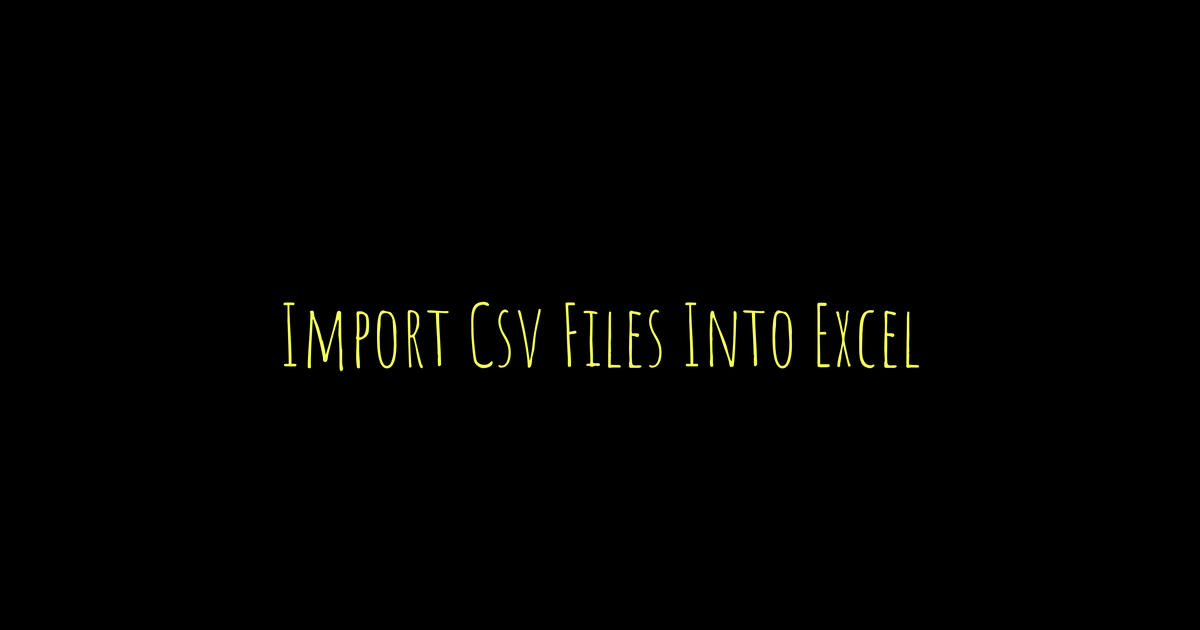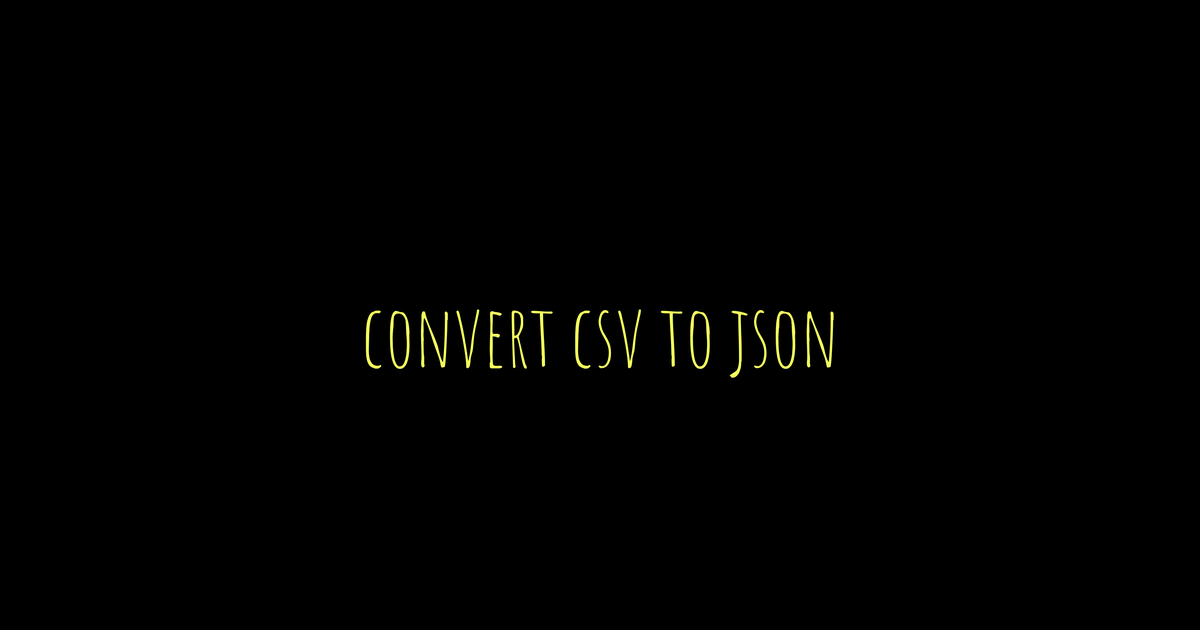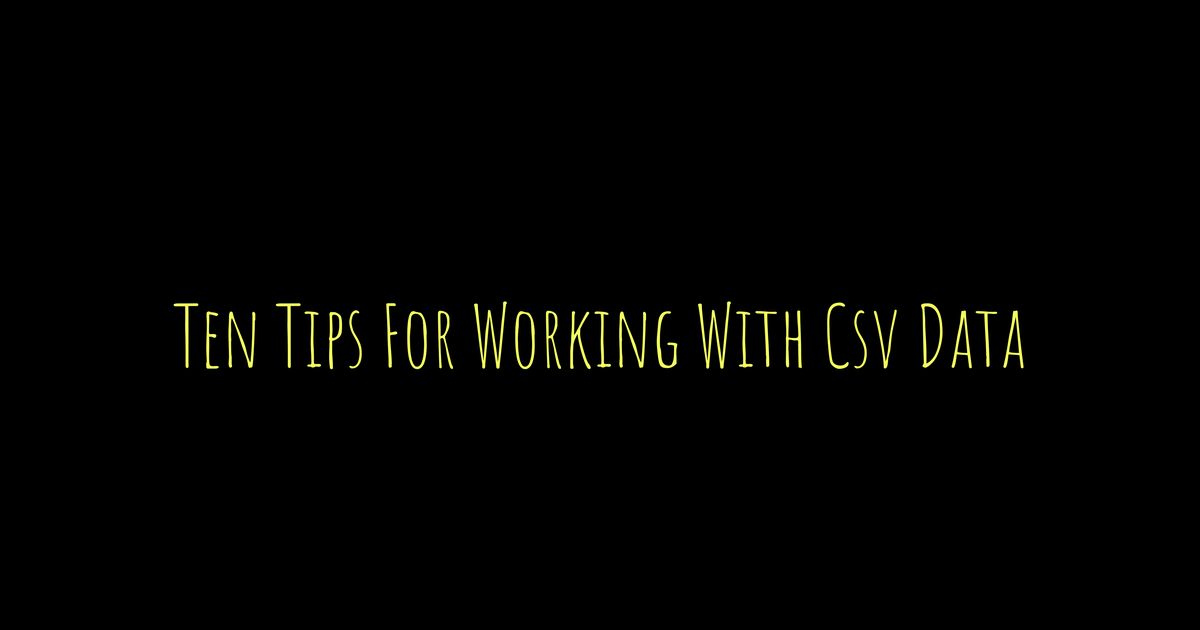CSV files store data in plain text separated by commas, making them easy to share. Excel is a common tool to open and work with CSV files, turning raw text into organized spreadsheets. You can simply open the CSV file directly in Excel by selecting File > Open, but this quick way might miss complex delimiters or special characters. Another option is using the Data tab’s Get & Transform feature, which provides more control over delimiters and formatting before loading data. For older Excel versions, the Text Import Wizard helps specify delimiters and data types step-by-step. Always check encoding and save your final work as an Excel file for best results.
Table of Contents
- What Is a CSV File and How Excel Uses It
- How to Open a CSV File Directly in Excel
- Importing CSV Using Excel’s Get & Transform Data
- Using the Text Import Wizard for CSV Files
- Choosing the Right Delimiter When Importing
- Handling Encoding Issues in CSV Imports
- Fixing Date and Number Format Problems
- Tips for Importing Large CSV Files Smoothly
- Saving Imported Data to Preserve Formatting
- Common Problems and How to Solve Them
- Frequently Asked Questions
11.1. How can I ensure data is imported correctly when CSV files contain special characters or different encodings?
11.2. What are the steps to import a CSV file without losing leading zeros in numerical data like zip codes?
11.3. How do I manage large CSV files that exceed Excel’s row limit during import?
11.4. Can I automate the import of CSV files into Excel to update data regularly without manual steps?
11.5. What should I do if Excel misinterprets date formats when importing CSV files with dates?
What Is a CSV File and How Excel Uses It
CSV stands for Comma-Separated Values, a simple plain text format where data is organized in rows and columns separated by commas. Each line in a CSV file represents a row, and the commas act as separators between different fields or columns. Because of its straightforward structure, CSV files are widely used to exchange data between various programs and platforms without compatibility issues. When you open a CSV file in Excel, the application reads the plain text and parses each line, placing the separated values into individual cells arranged in rows and columns. However, unlike Excel workbooks, CSV files do not support formatting features like fonts, colors, formulas, or multiple sheets. Excel treats CSV files as basic data sources, applying default rules such as using commas as delimiters and standard text encoding. While you can edit CSV data inside Excel, saving the file back as CSV will remove any Excel-specific formatting or formulas. Understanding these limitations helps users decide when to use CSV files for simple data storage or exchange and when to rely on Excel’s native formats for more complex needs.
How to Open a CSV File Directly in Excel
To open a CSV file directly in Excel, start by launching the program and clicking File > Open. Browse to the folder where your CSV file is stored. If you don’t see the CSV file listed, change the file type filter to Text Files or All Files to make sure it appears. Once you select the CSV file and click Open, Excel will automatically load the data, splitting it into columns based on commas as the default delimiter. This method is quick and handy for simple CSV files since it requires no additional steps. However, be aware that Excel might sometimes misinterpret certain data types, such as dates or numbers, during this automatic import. Also, if your CSV uses special characters or different delimiters, Excel might not handle them correctly. For example, if all your data ends up in a single column or looks jumbled, it means Excel didn’t detect the delimiter properly. After opening, you can edit the data right away, but remember to save your work as an Excel workbook (.xlsx) to keep any changes intact. This direct open method works best for straightforward CSV files without complex formatting or encoding needs.
Importing CSV Using Excel’s Get & Transform Data
To import a CSV file using Excel’s Get & Transform Data feature, start by going to the Data tab on the Ribbon. Click Get Data, then choose From File, and select From Text/CSV. This opens a file browser where you pick the CSV file you want to import. Excel will show a preview of the data along with the delimiter it detected, such as a comma or semicolon. If the delimiter is incorrect, you can manually select the right one from the dropdown menu. Once the delimiter is set correctly, you have two options: click Load to bring the data directly into a new worksheet, or click Transform Data to open the Power Query Editor for advanced editing. Power Query is a powerful tool that lets you filter rows, change data types, split columns, and clean the data before loading it into Excel. This method supports different text encodings, which helps prevent issues like garbled characters that sometimes appear with other import methods. It also handles large CSV files more efficiently and allows you to create data connections that can refresh automatically when the source file updates. By using Power Query, you can save your import steps as a repeatable process, saving time on recurring tasks. Overall, Get & Transform provides greater control over how your data is interpreted and formatted, making it the recommended method for importing CSV files in modern versions of Excel.
Using the Text Import Wizard for CSV Files
To import a CSV file using the Text Import Wizard, start by opening a blank workbook in Excel. Navigate to the Data tab and select From Text to launch the legacy wizard. Choose your CSV file and proceed by selecting Delimited as the data type, which tells Excel your data fields are separated by specific characters. On the next screen, pick the delimiter that matches your file, commonly a comma, but sometimes semicolons or tabs are used. The wizard provides a data preview so you can verify that fields are splitting correctly before moving forward. One key advantage here is the ability to set the format for each column explicitly, such as General, Text, or Date. This step helps avoid Excel’s default automatic conversions that might alter your data unintentionally, like turning numbers with leading zeros into plain numbers or misinterpreting dates. Before finishing, you can choose where the imported data will appear in your worksheet, giving you precise control over placement. Although this wizard is considered a legacy tool, it remains valuable for handling CSV files with mixed data types or unusual delimiters. It also supports specifying the file’s origin and character encoding, which can fix issues where text appears garbled or incorrect. This detailed control can be especially useful for users working with older Excel versions or files that need careful formatting during import.
Choosing the Right Delimiter When Importing
Delimiters are the characters that separate values in a CSV file, with commas being the most common. However, other delimiters like semicolons, tabs, and spaces are also frequently used. Selecting the wrong delimiter during import can cause all data to appear in a single column or create misaligned cells, which disrupts the table structure. If you’re unsure which delimiter your CSV uses, open the file in a simple text editor to check. Although Excel often auto-detects the delimiter, verifying this manually helps avoid mistakes. Regional settings can affect default delimiters too; for example, some European locales use semicolons instead of commas. Tools like Power Query and the Text Import Wizard allow you to choose one or multiple delimiters, which is useful if your CSV uses more than one separator type. Also, if the delimiter characters appear inside the text fields, ensure those fields are properly quoted in the CSV to prevent incorrect splits. Always preview your data before finalizing the import to confirm the delimiter correctly divides the content into columns, maintaining the integrity of your data and preventing loss or errors.
Handling Encoding Issues in CSV Imports
CSV files can be saved using different encodings like UTF-8, ANSI, or Unicode, and choosing the wrong encoding when importing can cause special characters, such as accented letters or currency symbols, to appear as garbled text or question marks in Excel. This problem often happens because Excel’s default method for opening CSV files uses the system’s default encoding, which might not match the file’s actual encoding. To avoid these issues, it’s best to use Excel’s Import Text Wizard or Power Query, both of which let you select the correct encoding during import. UTF-8 is generally the preferred encoding, especially for files containing non-English characters or symbols, because it supports a wide range of characters consistently. If you’re unsure about the file’s encoding, open it in a text editor that displays encoding information or re-save it explicitly as UTF-8 before importing. Power Query even offers options to detect encoding automatically or lets you pick from a list, making it easier to maintain data integrity. Setting encoding correctly upfront not only prevents misinterpretation of text but also saves time by avoiding manual fixes later.
Fixing Date and Number Format Problems
Excel often changes date strings into its default date format during CSV import, which can alter the original meaning of the data. To avoid this, import date columns as Text using the Text Import Wizard or Power Query. This keeps the original text intact, allowing you to convert dates manually later using Excel functions like DATEVALUE or TEXT. Number fields such as zip codes or IDs with leading zeros face a similar issue: Excel treats them as numbers and strips those zeros. Setting these columns to Text format during import preserves the leading zeros and exact values. Keep in mind that Excel’s regional settings influence how dates and numbers display and parse, so a date like 03/04/2023 might be read as March 4th or April 3rd depending on your locale. If date formats appear incorrect after import, bringing them in as Text first and then converting manually is a safer approach. Currency and percentage formats usually don’t transfer correctly from CSV files, so it’s best to apply these formats after the data is loaded into Excel. Power Query provides a flexible way to change data types and formats before loading data into your worksheet, allowing for cleaner, more accurate imports. Always review imported data carefully for unwanted changes, especially in financial or date-related fields, since fixing these format issues during import saves time and helps ensure your data is ready for analysis without errors.
Tips for Importing Large CSV Files Smoothly
Importing large CSV files into Excel can cause the program to slow down or even freeze, so it’s important to take steps to keep the process smooth. Instead of opening big CSV files directly using File > Open, use Power Query. Power Query lets you preview, filter, or sample your data before loading it fully, which reduces strain on Excel. If the file is extremely large, consider splitting it into smaller chunks to avoid performance issues. Before importing, close other Excel workbooks and unnecessary applications to free up system memory and CPU resources. Switching Excel’s calculation mode to manual during import can speed things up by preventing automatic recalculations. Also, check that your system has enough free memory and disk space to handle the file. For better performance with very large datasets, import the data into Excel’s Data Model rather than a worksheet, as this handles big data more efficiently. If you work regularly with large CSV files, using the 64-bit version of Excel is beneficial because it can use more system memory. Remember to save your work frequently to avoid losing progress in case Excel crashes during the import. Following these tips can make handling large CSV files more manageable and reduce frustration.
Saving Imported Data to Preserve Formatting
After importing CSV data into Excel, it’s crucial to save your workbook as an Excel file (.xlsx) to maintain any formatting, formulas, or additional features you add. The CSV format only stores plain text and does not support Excel-specific elements like multiple sheets, cell colors, or formulas. If you continue saving your edited file as CSV, all these enhancements will be lost each time because CSV resets the file to plain text. To avoid this, keep a master copy of your data saved in Excel format, especially if you plan to share a CSV version later. Use the Save As option regularly to create backups before making significant changes. For files involving macros or large datasets, consider saving as XLSM or XLSB formats, which preserve macros and improve performance. If you frequently update data from CSV sources, using Power Query with its refresh feature allows you to re-import data without losing your formatting or transformations. Documenting your import steps and saving queries in Power Query helps maintain consistent, repeatable workflows. Regular saving also protects against data loss, ensuring your imported data stays organized and in the desired layout throughout your work.
Common Problems and How to Solve Them
A common issue when importing CSV files is data ending up all in one column. This usually means the delimiter wasn’t set correctly during import. Make sure to select the proper delimiter, such as a comma, semicolon, or tab, based on your file. If you see strange or garbled characters, it’s often an encoding problem. Try specifying the correct text encoding like UTF-8 when importing to fix this. Another frequent problem is losing leading zeros in numbers like ZIP codes or product codes. To prevent this, set those columns’ format to Text before or during import. Dates can also get messed up if Excel auto-converts them incorrectly. Import date columns as Text first, then convert them manually afterward to keep the right format. Sometimes the import option or button might be missing in newer Excel versions. You can enable legacy import wizards under Excel options or use the Get & Transform Data feature instead. Large CSV files may cause Excel to freeze or crash; using Power Query or splitting the file into smaller parts helps manage heavy data without issues. Special characters not showing properly usually point back to encoding problems, resaving your CSV file in UTF-8 format often solves this. If imported numbers show as text or vice versa, check the column data types and convert them after import as needed. Remember that formulas don’t survive saving as CSV, so always keep a separate Excel workbook copy to preserve any formulas. If you still face issues, consulting Microsoft support or Excel forums can provide guidance tailored to specific errors.
- Data imports all into one column: check and set the correct delimiter during import.
- Garbled or strange characters: specify the correct text encoding (UTF-8 or others) when importing.
- Leading zeros missing: set those columns’ format to Text to preserve zeros.
- Dates imported incorrectly or changed: import date columns as Text and convert afterward.
- Import button or option missing: enable legacy wizards in Excel options or use Get & Transform Data.
- Large files cause Excel to crash or freeze: use Power Query or split files into smaller parts.
- Special characters not displaying properly: confirm encoding and consider re-saving CSV in UTF-8.
- Imported numbers showing as text or vice versa: check column data types and convert as needed after import.
- Formulas lost after saving as CSV: always keep a copy saved as Excel workbook to maintain formulas.
- If issues persist, consult Microsoft support or Excel forums for specific error troubleshooting.
Frequently Asked Questions
1. How can I ensure data is imported correctly when CSV files contain special characters or different encodings?
To handle special characters and different text encodings in CSV files, use Excel’s Text Import Wizard instead of opening the file directly. Choose the correct file origin (encoding) like UTF-8 or ANSI during the import process to ensure characters display properly.
2. What are the steps to import a CSV file without losing leading zeros in numerical data like zip codes?
When importing, set the column data format to Text in the import wizard to preserve leading zeros. Opening a CSV directly often converts such fields to numbers and drops the zeros, but specifying Text format keeps them intact.
3. How do I manage large CSV files that exceed Excel’s row limit during import?
Since Excel limits rows to 1,048,576, split your large CSV file into smaller parts using a text editor or specialized software before importing. Alternatively, consider using Power Query or importing the data into a database if splitting isn’t feasible.
4. Can I automate the import of CSV files into Excel to update data regularly without manual steps?
Yes, you can automate CSV imports using Excel’s Power Query feature or VBA macros. Power Query allows you to connect to a CSV file and refresh the data easily, while VBA scripts can fully automate the import process based on your schedule or triggers.
5. What should I do if Excel misinterprets date formats when importing CSV files with dates?
In the import wizard, specify the column format as Text for date columns or use Power Query to define and transform the date format correctly. This prevents Excel from automatically changing dates to an unintended format based on system locale settings.
TL;DR This guide explains how to import CSV files into Excel using three main methods: opening the file directly, using the Get & Transform Data feature, and the Text Import Wizard. It covers choosing the right delimiter, handling encoding issues, fixing date and number formats, and tips for importing large files. Common problems like data not splitting correctly, garbled characters, and lost leading zeros are addressed, along with advice on saving your work to keep formatting intact. The methods vary by Excel version and user needs, but following these steps makes importing CSV files smoother and more reliable.