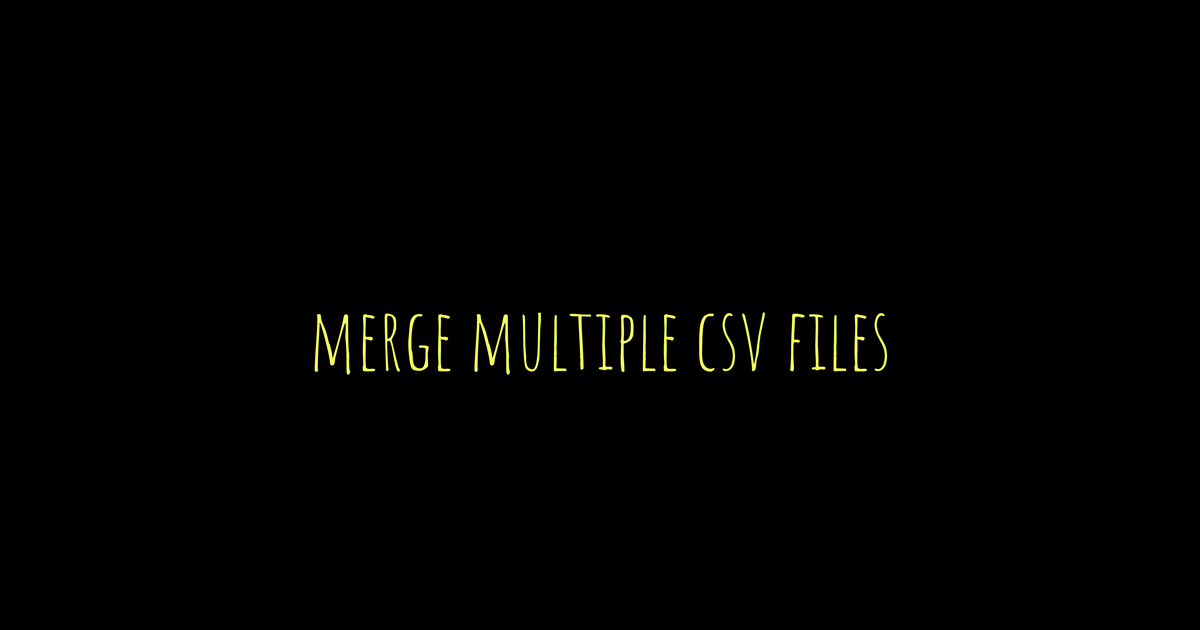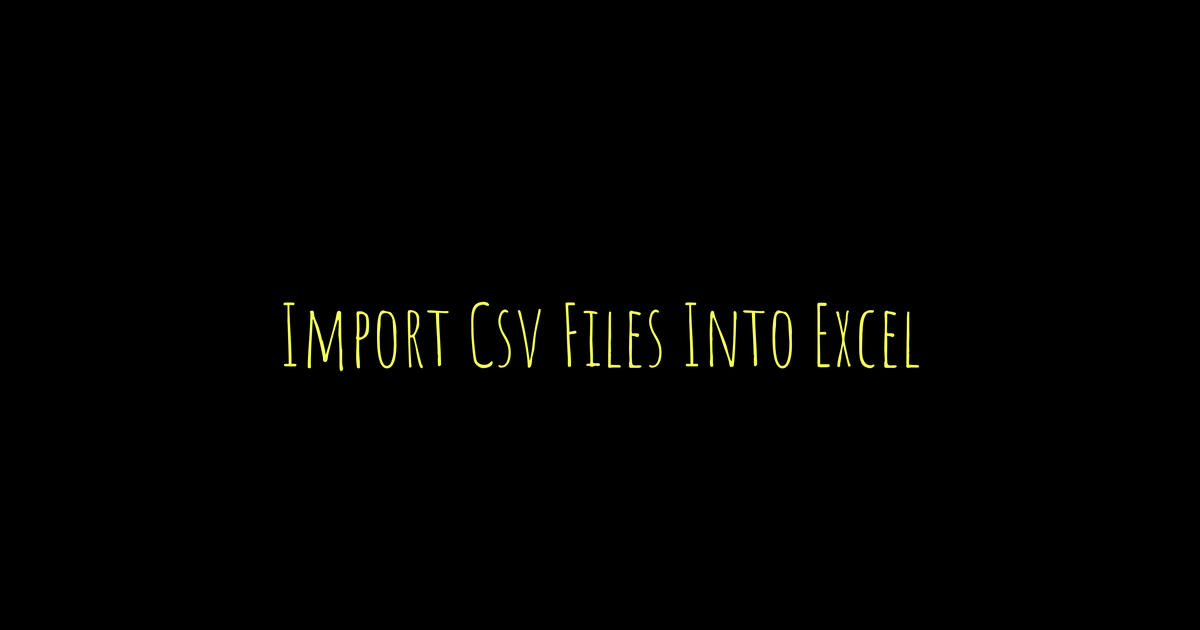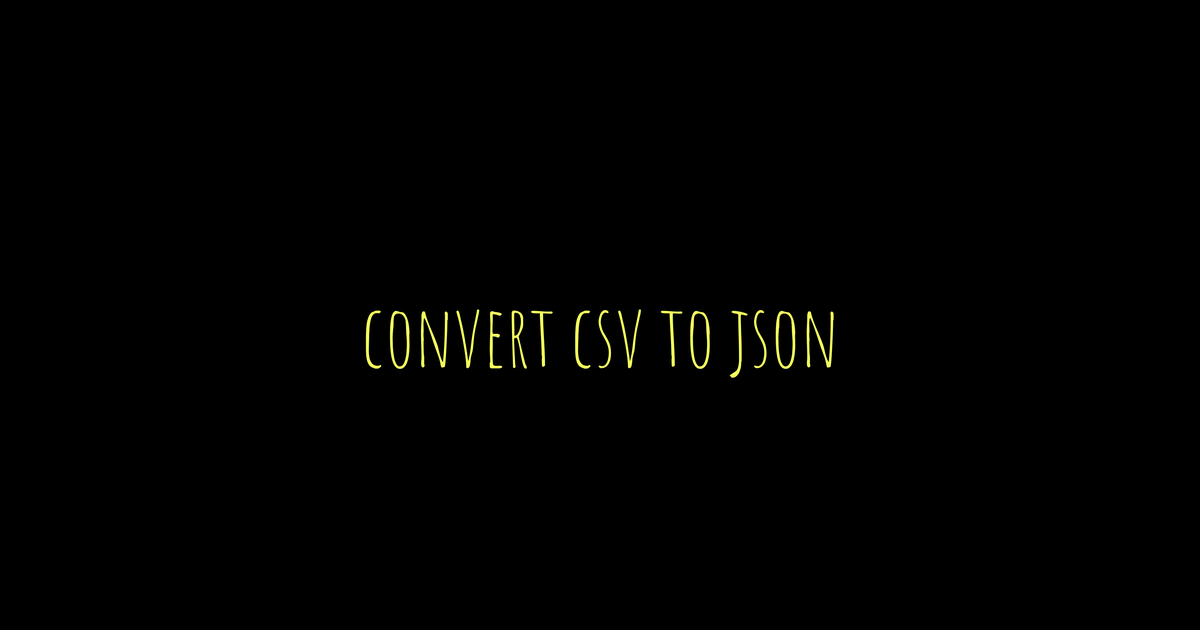Merging multiple CSV files is a pretty common task in data work, especially when gathering info from different sources. CSV files store tabular data in plain text, making them easy to handle. You can merge these files by combining their rows or columns into one file for easier analysis. There are several ways to do this: command line tools like cat and tail help quickly concatenate files but might cause duplicate headers if not careful. Python’s pandas library offers more flexibility and can handle inconsistent columns well with just a few lines of code. Spreadsheet software is another option though it’s manual and slow for many files, while specialized data integration tools provide user-friendly interfaces but might need some learning or licenses. It’s important to check headers match, avoid duplicates, and back up before merging to keep the process smooth and safe.
What It Means to Merge Multiple CSV Files
Merging multiple CSV files means combining data from two or more CSV files into a single file to create a unified dataset. CSV files store tabular data as plain text, with each value separated by commas, making them easy to read and manipulate. When merging, you might simply stack rows from each file or join columns based on shared keys, depending on the goal. Handling headers properly is important because each CSV usually has column names that should not be duplicated in the final file. Differences in column names or order across files can make merging more complex, requiring alignment or normalization. Consistent data types and encoding across files help avoid errors during merging. Additionally, dealing with duplicate entries or missing values is often necessary to maintain data quality. The end result is one CSV file that contains all the relevant data from the source files in a consistent and organized format, ready for analysis or reporting.
How to Merge CSV Files Using Command Line Tools
On Unix, Linux, or macOS systems, merging CSV files from the command line is quick but requires care to avoid duplicating headers. Simply using the cat command like cat file1.csv file2.csv > merged.csv will combine files but keep all headers, leading to repeated column names in the final file. To fix this, use head to capture the header from the first file and tail to skip headers in the rest. For example, head -1 file1.csv > merged.csv && tail -n +2 -q file*.csv >> merged.csv extracts the header once and appends only the data rows from all CSV files, resulting in a clean merge.
For Windows users, PowerShell offers a similar approach. A script can read the first CSV file entirely, then append subsequent files while skipping their headers. This is done using Get-Content to read files and Select-Object -Skip 1 to omit the first line in all but the first file. For instance:
powershell
$files = Get-ChildItem -Path "C:\CSV_Files" -Filter *.csv
$first = $true
foreach ($file in $files) {
if ($first) {
Get-Content $file | Out-File merged.csv
$first = $false
} else {
Get-Content $file | Select-Object -Skip 1 | Out-File merged.csv -Append
}
}
These command line methods are fast and don’t require programming knowledge, making them ideal for quick merges of small to medium-sized CSV files with consistent formatting and identical structure. However, they offer limited control over the data. They do not handle mismatched columns, missing values, or encoding differences well. Files should generally be UTF-8 encoded and free from special character issues to avoid corrupting the merged output. For more complex merging needs, programming or specialized tools are better suited, but for straightforward concatenation, command line tools provide a simple and efficient solution.
Steps to Merge CSV Files with Python
To merge multiple CSV files using Python, the most effective tool is the pandas library, known for its flexibility and power in handling tabular data. Start by importing pandas along with the glob module, which helps locate all CSV files in a specified folder. Use glob.glob to create a list of file paths matching the CSV pattern. Next, read each CSV file into a pandas DataFrame with pd.read_csv, specifying encoding if needed to avoid character errors, especially with non-UTF-8 files. Once all files are loaded, combine them using pd.concat, setting ignore_index=True to reset row numbers in the merged DataFrame. The join parameter in pd.concat lets you control how columns from different CSVs are merged: ‘outer’ includes all columns, filling missing values with NaN where data is absent, while ‘inner’ keeps only columns common to all files. This is particularly useful when input files have inconsistent columns. Before merging, pandas also allows you to preprocess data, such as cleaning or filtering rows, to ensure the final dataset is ready for analysis. After merging, save the combined DataFrame to a new CSV file with to_csv, setting index=False to exclude the DataFrame index from the output. For large datasets, automation through Python scripts is beneficial, and chunked reading can help manage memory by processing files in smaller parts. This approach not only simplifies merging but also supports scalable and repeatable workflows.
Combining CSV Files in Excel and Google Sheets
To combine multiple CSV files in Excel or Google Sheets, start by importing each CSV into its own separate sheet within the workbook. From there, you can manually copy and paste data into a single sheet to consolidate all information. In Google Sheets, the IMPORTRANGE formula offers a way to pull data from different sheets into one, which can help automate parts of this process without scripting. Excel users have the option to use Power Query, a built-in tool designed to load and append CSV files directly into a spreadsheet, providing a more streamlined and semi-automated approach compared to manual copy-pasting. However, manually merging data this way is practical only for a small number of files or datasets because it can be time-consuming and prone to errors. Both Excel and Google Sheets can slow down or even crash when handling very large datasets, so they are not ideal for bulk or automated merges. Additionally, importing CSV files into spreadsheets may alter formatting and data types, requiring some cleanup and adjustment afterward. There is limited capability to handle inconsistent columns or encoding issues without using external tools or scripts. Overall, spreadsheet software works best for quick visual checks or small merges rather than for automated, large-scale CSV file consolidation.
Using Data Integration Tools to Merge CSV Files
Data integration tools like Power Query, Talend, and Alteryx offer a user-friendly, graphical way to merge multiple CSV files without writing code. These tools let you build workflows by dragging and dropping components to combine, filter, and transform data as needed. One key advantage is their ability to handle inconsistent schemas by explicitly mapping columns, which helps when your CSV files have different structures. They also include built-in data validation and error checking, so you can catch issues like missing values or mismatched data types before finalizing the merge. Such tools often support large datasets and complex merging logic, making them suitable for business scenarios where repeatable, visual workflows are preferred. Automation features allow scheduling merges to run regularly, saving time on repetitive tasks. Once processing is complete, you can export the results back to CSV or other formats for further use. While these tools require some time to learn, the lack of coding makes them accessible to users without programming skills. Keep in mind that many commercial options involve licensing or subscription fees, but the investment can be worthwhile for organizations needing reliable, scalable merging solutions.
Best Practices to Follow When Merging CSV Files
Before merging CSV files, always check that all files use consistent column headers and data types to avoid mismatched columns or data errors. Duplicate headers can corrupt the merged file, so remove or skip extra headers when combining files. It’s important to verify the encoding of each CSV, preferably using UTF-8, to prevent character misinterpretation or corruption. Back up your original files before starting the merge to safeguard against accidental data loss. Automate the merging process with scripts or tools when possible; this improves accuracy and makes the workflow repeatable. Conduct data cleaning beforehand to handle missing or malformed data, which can cause issues during merging. After merging, validate the output to ensure all data rows are included and correctly formatted. Keep track of which files have been merged, especially for incremental merges, to avoid processing duplicates. Testing the merge on a small subset of files first helps catch potential problems early. Lastly, document the merging steps and tools used so the process can be reviewed or repeated later without confusion.
Troubleshooting Common Issues When Merging CSV Files
One frequent problem when merging CSV files is duplicate headers appearing in the combined file. This happens if you concatenate files without skipping the headers after the first file. To avoid this, use commands or code that include headers only once. For example, with command-line tools, you can use head to keep the first header and tail to skip headers in subsequent files. In Python, libraries like pandas automatically handle headers when reading and concatenating multiple files if used properly.
Mismatched columns across files can cause missing data or rows that don’t align correctly after merging. Before merging, it’s important to normalize or align columns by ensuring all files have consistent headers and column order. If that’s not possible, use tools or code that support joins or outer merges, such as pandas with join='outer', to include all columns and avoid data loss.
Encoding issues also pose challenges; different files may use various character encodings, leading to strange characters or read errors. Always specify the encoding explicitly when reading files, such as encoding='utf-8' in Python, to prevent these problems.
Large file sizes can cause memory errors or slow processing when merging. To handle big files, process them in chunks rather than loading everything into memory at once. Python’s pandas supports chunked reading with the chunksize parameter. Alternatively, command-line tools that stream data can merge files efficiently without exhausting system resources.
Inconsistent delimiters, like mixing commas and semicolons, break CSV parsing and cause incorrect merges. It’s crucial to pre-check and standardize delimiters before merging. Tools or scripts can detect the delimiter used and convert all files to a common format, ensuring smooth concatenation and accurate data alignment.
Comparing Different Methods for Merging CSV Files
When it comes to merging multiple CSV files, the choice of method largely depends on your needs, skills, and data size. Command line tools like cat or PowerShell scripts offer a quick, no-programming way to combine files. They are fast and efficient for merging similarly structured CSVs but provide limited control, especially when files have differing headers or formats. On the other hand, Python with the pandas library provides much greater flexibility. It can handle inconsistent columns, perform data cleaning, and scale to large datasets, making it ideal for complex merges or automation. Spreadsheet software such as Excel or Google Sheets is user-friendly and familiar to many, but it becomes impractical for large volumes or repetitive tasks due to its manual nature. Data integration tools like Power Query, Talend, or Alteryx provide advanced features and graphical workflows that simplify complex merges and validation steps, but they come with costs and require some learning curve. Performance varies: command line tools excel in speed for simple concatenation, Python balances flexibility and scalability, spreadsheets serve small-scale or visual tasks well, and integration tools fit enterprise environments needing repeatable, sophisticated merging. Ultimately, selecting a method depends on your comfort with programming, the complexity and consistency of your data, and whether the process needs to be automated or repeated regularly.
Extra Tips for Efficient CSV File Merging
When merging CSV files by columns, it’s important to select the right join type, inner, left, right, or outer, depending on whether you want to keep only matching rows or all data from one or both files. Tracking which files have already been processed helps avoid duplicate merges, especially in incremental workflows. Using consistent and clear file naming conventions makes it easier to automate the process and reduces errors. Always clean your data before merging: remove empty rows, fix inconsistent formats, and eliminate duplicates to ensure data quality. If you encounter strange characters or errors, check for and remove any Byte Order Mark (BOM) in UTF-8 files, which can cause issues in some tools. Testing your merge on a small subset of files first can reveal problems early and save time. Keep backups or use version control for your merged data to prevent accidental loss. Document your merging steps and scripts carefully to make the process repeatable and understandable. Automate error handling within your scripts to log issues and skip problematic files without stopping the entire merge. To improve performance, limit the columns you merge or filter data before combining, especially when working with large datasets.
TL;DR Merging multiple CSV files is a common task that can be done using command line tools, Python’s pandas library, spreadsheet software like Excel or Google Sheets, and data integration tools such as Power Query or Talend. Command line methods are quick but risk duplicate headers, while Python offers flexibility and handles inconsistent data well. Spreadsheets are user-friendly but not ideal for large datasets, and integration tools provide advanced features with a learning curve. Best practices include ensuring consistent headers, handling duplicates, validating data, and automating the process when possible. Common issues include mismatched columns, large file sizes, and encoding problems, all manageable with the right approach.