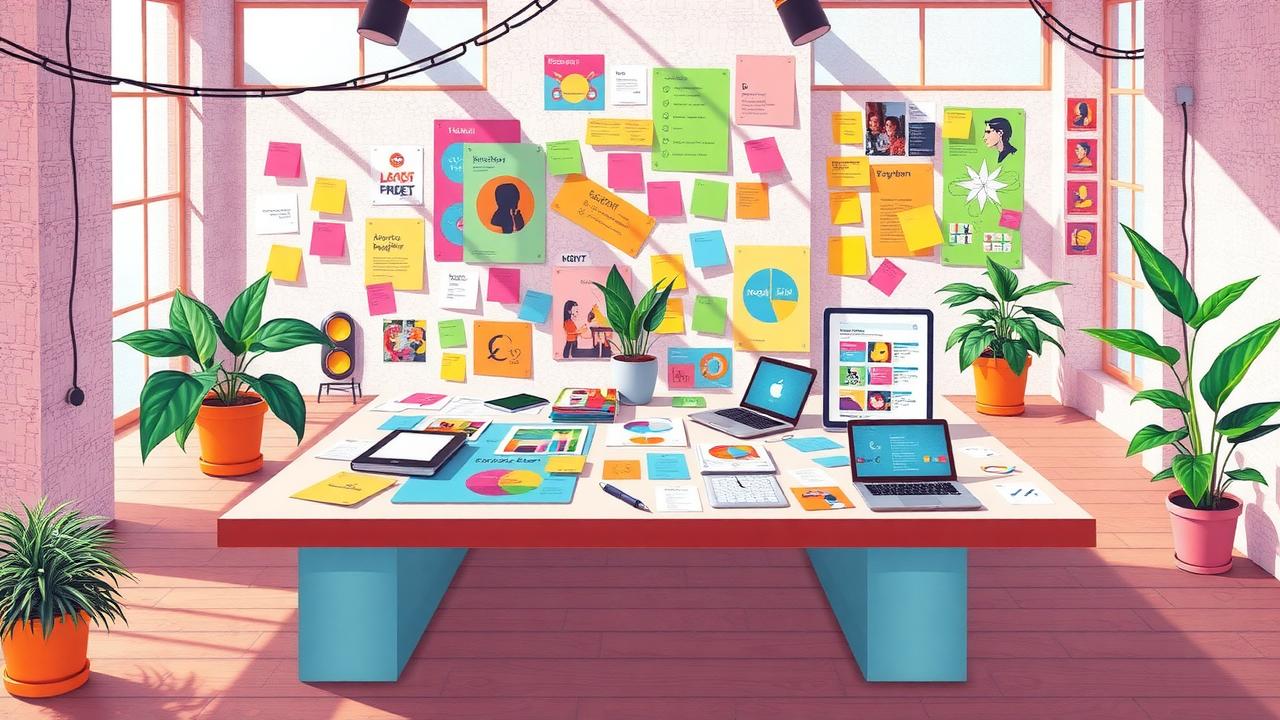Updating a Table of Contents (TOC) automatically saves a lot of time and keeps your document organized and professional. In Microsoft Word, you create a TOC by applying heading styles throughout the document, then inserting it via the References tab. After making changes, simply right-click the TOC and select “Update Field,” or press F9 for quick updates. In Google Docs, although the TOC doesn’t refresh live, clicking on it shows a refresh icon to update headings and page numbers. For more automation in Word, macros can trigger updates when saving or printing. Consistently using heading styles is crucial; avoid manual formatting to ensure smooth updating every time.
Table of Contents
- What Is a Table of Contents and How It Works
- How to Create an Automatic TOC in Microsoft Word
- Steps to Update a TOC Automatically in Word
- Using Macros to Auto-Update TOC on Save or Print in Word
- How to Create and Refresh a TOC in Google Docs
- Managing TOC Updates in Google Docs Collaboration
- Updating TOC in LibreOffice Writer and Apple Pages
- Creating Dynamic TOCs with HTML, CSS, and JavaScript
- Using Markdown and Static Site Generators for TOC Automation
- Scripting and Add-Ons for Automated TOC Updates
- Troubleshooting Common TOC Update Problems
- Frequently Asked Questions
What Is a Table of Contents and How It Works
major sections and their subsections in the correct order. Automatic TOCs rely on these consistent heading styles to build a dynamic index that updates itself when headings change, pages are added or removed, or sections are reordered. Unlike manual TOCs, which require you to edit entries by hand and risk becoming outdated or inconsistent, automatic TOCs provide a reliable navigation tool, especially in lengthy or complex documents. In digital formats, TOCs often include hyperlinks, making it easy to jump to specific parts instantly without scrolling. Most word processors and many editing platforms offer built-in TOC generators that let you customize appearance, depth of levels shown, and which headings to include. Understanding how a TOC functions, by depending on properly applied heading styles and a clear document structure, is essential before attempting to automate its updates effectively.
How to Create an Automatic TOC in Microsoft Word
To create an automatic Table of Contents (TOC) in Microsoft Word, start by applying built-in heading styles such as Heading 1, Heading 2, and Heading 3 to all your section titles. These styles are essential because Word relies on them to identify the document’s structure and organize the TOC entries. Avoid manually formatting text as headings since the TOC won’t recognize those. Once your document is properly structured, navigate to the References tab and click on Table of Contents. From the dropdown, select one of the automatic TOC styles, Word offers several formats like classic, formal, or custom styles to match your document’s look. The TOC is inserted as a field code that dynamically pulls headings and page numbers based on the styles applied. You can customize the TOC by choosing the Insert Table of Contents dialog to adjust how many heading levels appear, change leader lines, or modify styles. The TOC can show page numbers, hyperlinks, or both, depending on whether your document is for print or digital use. If your document is long or complex, make sure it’s fully structured before inserting the TOC to reduce the need for immediate updates. Microsoft Word also supports multiple TOCs within a single document if you want to categorize sections differently by customizing styles and ranges. After inserting the TOC, save your document to preserve the field codes and formatting so future updates remain smooth and accurate.
Steps to Update a TOC Automatically in Word
To update a Table of Contents (TOC) automatically in Microsoft Word, start by right-clicking anywhere on the existing TOC and selecting ‘Update Field’ from the menu. You will then be prompted to choose whether to update only the page numbers or the entire table. It’s important to select ‘Update entire table‘ whenever you’ve added, removed, or changed headings to ensure the TOC reflects the current document structure accurately. For a quicker method, press the F9 key to trigger the update without using the mouse. Note that Word does not refresh the TOC automatically as you type; you must manually update it each time changes are made. Sometimes, Word will prompt you to update the TOC when opening a document if settings allow it. Avoid making manual edits directly inside the TOC to prevent losing its automatic update functionality. If the TOC does not update as expected, check the Navigation pane to verify that your headings use the correct styles, since customized TOCs relynon-standard styles or fields may require manual refresh. Finally, save your document after updating the TOC to keep your changes intact.
| Step | Action | Shortcut/Note |
|---|---|---|
| 1 | Right-click on the existing TOC and select Update Field | |
| 2 | Choose to update only page numbers or the entire table | |
| 3 | Press F9 to trigger TOC update quickly | Keyboard shortcut |
| 4 | Respond to update prompt when opening a document | Depends on settings |
| 5 | Always update entire table if document structure changes | Ensures accuracy |
| 6 | Avoid manual edits inside the TOC area | Prevents breaking automatic updating |
| 7 | Note that TOCs do not update automatically as you type | Requires explicit update |
| 8 | Use Navigation pane to verify heading styles if TOC does not update properly | Troubleshooting |
| 9 | Manually refresh custom TOCs using non-standard styles or fields | May require manual intervention |
| 10 | Save the document after updating TOC to retain changes | Best practice |
Using Macros to Auto-Update TOC on Save or Print in Word
Microsoft Word does not provide a built-in feature to automatically update the Table of Contents when you save or print a document. However, this gap can be bridged effectively using VBA macros. To create one, open the VBA editor by pressing Alt + F11, then insert a new module. Inside this module, write a macro that loops through all the TOCs in your document and calls the Update method on each. For example, the macro can look like this:
Sub UpdateAllTOCs()
Dim toc As TableOfContents
For Each toc In ActiveDocument.TablesOfContents
toc.Update
Next toc
End Sub
Once your macro is ready, you can attach it to document events such as DocumentBeforeSave or DocumentBeforePrint to trigger the update automatically before these actions occur. This ensures that your TOC stays current without manual intervention. To do this, you typically place the code in the ThisDocument object using event handlers like:
“`
Private Sub Document_BeforeSave(ByVal SaveAsUI As Boolean, Cancel As Boolean)
UpdateAllTOCs
End Sub
Private Sub Document_BeforePrint(Cancel As Boolean)
UpdateAllTOCs
End Sub
“`
Remember, macros will only run if they are enabled in Word’s security settings, so make sure to allow macros for your document. Also, save your file as a macro-enabled document (.docm) to preserve the macro functionality. Before applying this to important documents, test the macro on a copy to prevent accidental data loss. You can customize these macros further to update specific TOCs or include comments within the code for easier maintenance and clarity. Lastly, keep regular backups of your macro-enabled files to avoid problems caused by potential macro errors or file corruption.
How to Create and Refresh a TOC in Google Docs
To create a Table of Contents (TOC) in Google Docs, start by applying heading styles like Heading 1, Heading 2, and so on, consistently to your section titles. These styles are essential because Google Docs uses them to detect what should appear in the TOC. Once your headings are set, go to Insert > Table of contents and choose between a TOC with page numbers or one with blue clickable links. The TOC you insert is a live object that links directly to the document’s sections, but it does not update automatically as you type or make changes. When you add, remove, or edit headings, the TOC won’t reflect these changes until you refresh it manually. To do this, just click on the TOC in your document, and a refresh button will appear at the top left corner, click that to update the TOC. Remember, deleted headings will stay visible in the TOC until you hit refresh. While Google Docs doesn’t offer extensive styling options for the TOC itself, you can alter the appearance by modifying the heading styles used in the document. This makes the TOC especially useful for online documents shared with collaborators, where navigation through links is smoother. Before printing or sharing your document, always refresh the TOC to ensure it matches the current structure. Additionally, you can use the document outline pane to navigate quickly and verify your headings alongside the TOC, helping you spot any inconsistencies or missing entries.
Managing TOC Updates in Google Docs Collaboration
Google Docs allows multiple users to edit a document at the same time, but changes made by collaborators do not automatically refresh the Table of Contents for others. Each user must manually click the refresh icon on the TOC to see the latest updates. In busy collaborative environments, this means frequent manual refreshes are necessary to keep the TOC accurate and up to date. When many complex edits happen simultaneously, TOC updates can be delayed, so coordinating refreshes before finalizing or exporting the document helps maintain consistency. Additionally, editing inside the TOC area by accident can corrupt it, so collaborators should avoid making direct changes there. To improve communication, teams can use comments or change tracking to signal when the TOC needs refreshing. For very large documents, breaking content into sections with their own TOCs can reduce the overhead of constant updates. More advanced users can leverage Google Apps Script to create custom triggers for automatic TOC refreshes, but this requires coding skills and setup. Overall, managing TOC updates in shared Google Docs demands deliberate manual actions and good collaboration habits to ensure the table stays reliable.
Updating TOC in LibreOffice Writer and Apple Pages
In LibreOffice Writer, the Table of Contents relies heavily on the use of paragraph styles assigned to headings. To create a TOC, you insert it through Insert > Table of Contents and Index > Table of Contents, Index or Bibliography. After making changes to your document, you must manually update the TOC by right-clicking it and selecting Update Index/Table or simply pressing F9. LibreOffice also allows customization of TOC depth and which paragraph styles are included via the Insert TOC dialog, giving control over how detailed the TOC appears. On the other hand, Apple Pages takes a more streamlined approach. You add a TOC by going to Insert > Table of Contents, and Pages automatically updates it as you edit your headings, there’s no need for manual refresh. However, in large documents, you might notice a slight delay in the TOC reflecting recent changes. Both Writer and Pages depend on consistent use of heading styles to build an accurate TOC, so avoiding manual formatting of headings is crucial. Also, avoid manually editing inside the TOC area itself, as this can break its automatic update functionality. When exporting documents from either platform, you may need to update or reinsert the TOC depending on the target file format to ensure it stays current and correct.
Creating Dynamic TOCs with HTML, CSS, and JavaScript
Building dynamic Tables of Contents (TOCs) on the web starts with using semantic HTML headings like
,
, and
to outline your content’s structure clearly. JavaScript then scans these headings in the DOM to automatically generate a nested list that forms the TOC. This list acts as a navigation panel, with anchor links that jump directly to the relevant sections. Using CSS, you can style the TOC for better readability, fix its position on the page for constant visibility, and highlight the active section as users scroll. Libraries like Tocbot or jQuery TOC plugins simplify this process by handling the scanning, rendering, and updating of the TOC without much manual coding. Dynamic TOCs can refresh on page load or react in real-time as users scroll, updating highlights to reflect the current section. Developers have flexibility to customize features like how deep the TOC goes into heading levels, whether sections collapse or expand, and how the TOC adapts to different screen sizes, making it mobile-friendly. This approach shines in single-page applications where content changes dynamically without full page reloads, ensuring the TOC stays in sync. Maintaining a proper heading hierarchy is crucial because it ensures the TOC accurately represents the document flow and enhances user experience by providing clear, logical navigation paths.
Using Markdown and Static Site Generators for TOC Automation
Markdown uses hash symbols (#) to mark heading levels, which static site generators like Jekyll, Hugo, and Gatsby parse during the build process to create a Table of Contents. These generators scan the markdown files, identify headings, and automatically generate TOCs that can be inserted into pages through templates or shortcodes, eliminating the need for manual updates. Many static site generators also offer live preview or watch modes that detect content changes and rebuild the TOC accordingly, ensuring your navigation stays current as you write. Customization options are extensive: you can control TOC depth, style, placement, and even exclude certain headings to tailor navigation to your needs. While most markdown-generated TOCs are static and built once during the site build, they can be enhanced with JavaScript on the client side to support dynamic features like collapsible sections or highlighting the current section. Plugins and extensions add advanced capabilities, such as collapsible menus or smooth scrolling, improving user experience without server-side rendering. This automation is a game changer for large blogs or documentation sites, drastically reducing manual maintenance and improving navigation on static sites that lack dynamic server-side functions. The key to accurate TOC generation is consistent use of markdown heading syntax; inconsistent or incorrect heading levels can lead to broken or incomplete TOCs. Overall, leveraging markdown with static site generators streamlines TOC creation and keeps your site’s structure clear and accessible.
Scripting and Add-Ons for Automated TOC Updates
Automating Table of Contents updates goes beyond manual refreshes by leveraging scripting and add-ons tailored for different platforms. In Microsoft Word, VBA scripting is a powerful tool that can trigger TOC updates during document events such as saving or printing, ensuring the TOC stays current without manual intervention. For example, a VBA macro can be linked to the DocumentBeforeSave event to refresh all TOC fields automatically whenever the document is saved. Google Docs offers similar automation potential through Google Apps Script, which lets users add custom functions or install triggers that refresh the TOC. While Google Docs doesn’t update TOCs live, scripts can run on open or edit events to keep the TOC aligned with document changes. For bulk processing, batch scripts or PowerShell commands can update TOCs across multiple Word documents, streamlining workflows for large document sets. Third-party add-ons for both Word and Google Docs extend native capabilities by not only automating TOC updates but also providing enhanced customization options, including styling and export formats. Content management systems often include plugins that auto-generate and refresh TOCs for web content, adapting to changing page structures dynamically. These scripts and add-ons can be scheduled or triggered by user actions like saving or printing to maintain TOC accuracy without requiring users to remember manual updates. However, security settings in office applications may block scripts by default, so users often need to grant permissions or adjust trust settings to enable automation. Testing scripts in a controlled environment is critical to avoid document corruption or data loss, especially when deploying macros or batch processes on important files. Regularly updating add-ons and scripts is also essential, as evolving document formats and platform updates can affect compatibility and functionality. This ecosystem of scripting and add-ons offers a robust way to keep Tables of Contents accurate, saving time and reducing errors in document navigation.
Troubleshooting Common TOC Update Problems
One of the most frequent issues with automatic TOCs is that they don’t update as expected because headings are formatted manually instead of using built-in heading styles. Always apply styles like Heading 1 or Heading 2 rather than simply changing font size or bolding text. When updating the TOC, make sure to select “Update entire table” rather than just “Update page numbers” to capture any new or removed headings. If page numbers appear wrong, check the document for hidden page breaks or formatting glitches that disrupt pagination. In Microsoft Word, macros or VBA scripts designed to auto-update the TOC may fail if security settings block them; lowering macro security or enabling trusted access can solve this. Google Docs users sometimes see a missing refresh icon on the TOC if the element becomes corrupted, removing and reinserting the TOC typically fixes the problem. Avoid manually editing text inside the TOC itself, since any changes will be lost upon the next update. Large documents, especially in Apple Pages or Google Docs, can cause slow or failed TOC refreshes; be patient or consider splitting the document into smaller parts. LibreOffice Writer users can force a TOC refresh by pressing F9 or right-clicking and choosing “Update Index/Table.” For web-based TOCs powered by JavaScript, ensure scripts load properly and aren’t blocked by browser extensions or security settings. Lastly, if you rely on third-party add-ons or plugins for TOC automation, verify they’re compatible with your software version and don’t conflict with other tools, as these can cause update failures or erratic behavior.
- Check that all headings use built-in heading styles rather than manual formatting, as manual text formatting prevents automatic TOC updates.
- When updating the TOC, always choose ‘Update entire table’ instead of ‘Update page numbers only’ to ensure new or removed headings are reflected.
- If page numbers in the TOC are incorrect, verify the document pagination and ensure no hidden breaks or formatting issues disrupt page numbering.
- In Microsoft Word, macros or VBA scripts may fail to run due to strict security settings; adjust macro security levels or enable trusted access to fix this.
- Google Docs TOC may show a missing or inactive refresh icon if the TOC element is corrupted; removing and reinserting the TOC usually resolves this.
- Avoid manually editing text inside the TOC area because changes will be overwritten when the TOC updates next time.
- Large documents can cause delays or apparent failures in TOC refresh, especially in Apple Pages or Google Docs; patience or splitting documents may help.
- In LibreOffice Writer, if the TOC does not update, try pressing F9 or right-clicking and selecting ‘Update Index/Table’ to force a refresh.
- In web-based TOCs generated by JavaScript, ensure scripts are correctly loaded and not blocked by browser extensions or security settings.
- When using third-party add-ons or plugins for TOC automation, ensure they are compatible with your software version and do not conflict with other extensions.
Frequently Asked Questions
Why doesn’t my table of contents update automatically when I add new sections?
Your table of contents may not update automatically because it needs to be refreshed manually or set up with the proper settings in your document editor. Many programs require you to trigger the update, usually by right-clicking the table of contents and selecting ‘Update Field’ or a similar option.
How can I make sure my headings are included in the automatic table of contents?
Make sure your headings use the correct heading styles recognized by your software, like Heading 1, Heading 2, etc. The table of contents pulls information based on these styles. If your text isn’t styled correctly, it won’t appear automatically in the table of contents.
Is there a way to automatically update the page numbers in my table of contents?
Yes, page numbers in the table of contents can be updated automatically when you refresh or update the entire table of contents. Most programs adjust page numbers each time you update the field, reflecting any changes made to the document.
Can I customize which headings appear in the automatic table of contents?
Absolutely. Most document editors let you choose how many heading levels to include in the table of contents. You can also modify the styles or use specific options to include or exclude certain headings based on your preferences.
What should I do if my table of contents format changes after updating it?
If the formatting changes after an update, it’s usually because the table of contents styles reset to default. To fix this, adjust the TOC style settings or reapply your custom formatting after updating. Locking styles or modifying the TOC template can also help keep your preferred look intact.
TL;DR A Table of Contents (TOC) is vital for navigating long documents, and keeping it updated automatically saves time and boosts accuracy. In Microsoft Word, you create a TOC by applying heading styles and inserting it via the References tab, then update it manually or use VBA macros for auto-updates on save or print. Google Docs uses heading styles too, but requires manually clicking a refresh icon to update the TOC, with some scope for automation via scripts. LibreOffice and Apple Pages offer similar but varying levels of automatic updating. For web content, dynamic TOCs can be built using JavaScript or generated during static site builds with Markdown. Automation also extends to using macros, add-ons, and third-party tools to streamline TOC updates across platforms. Common issues include styling inconsistencies and security settings blocking macros. Overall, smart use of heading styles and awareness of each platform’s features are key to mastering automatic TOC updates.