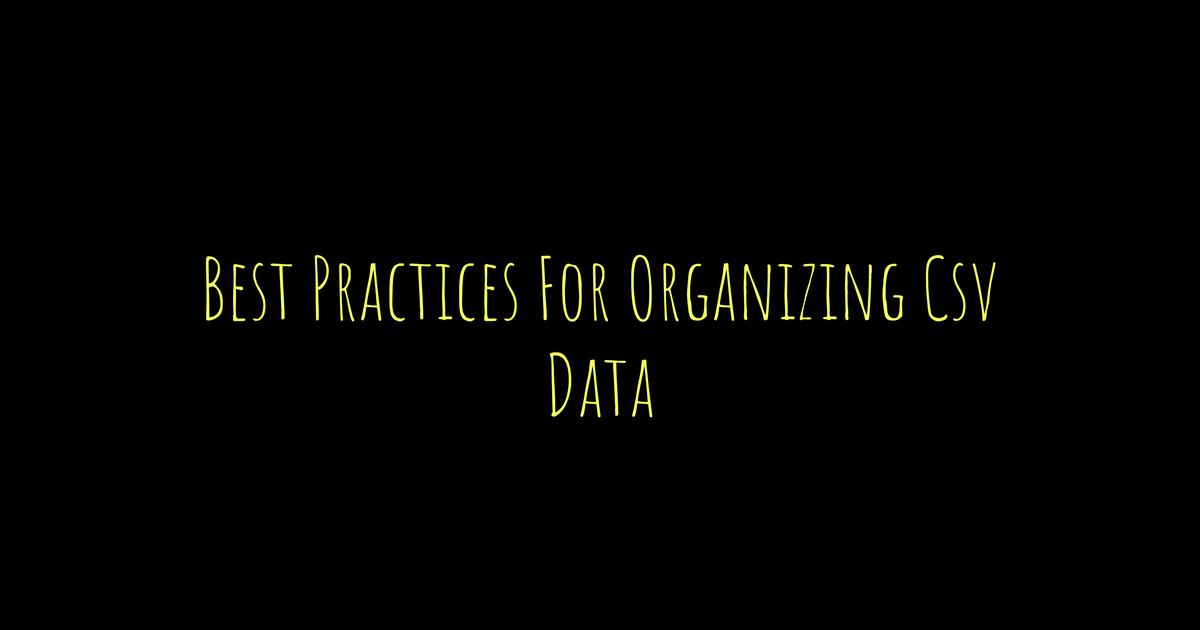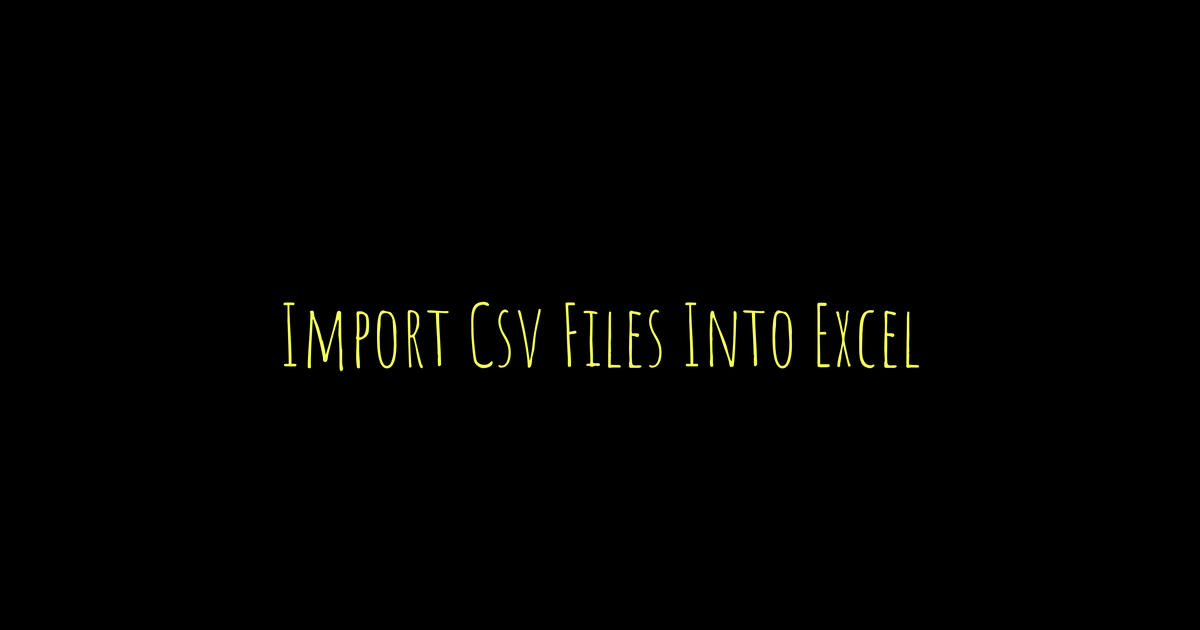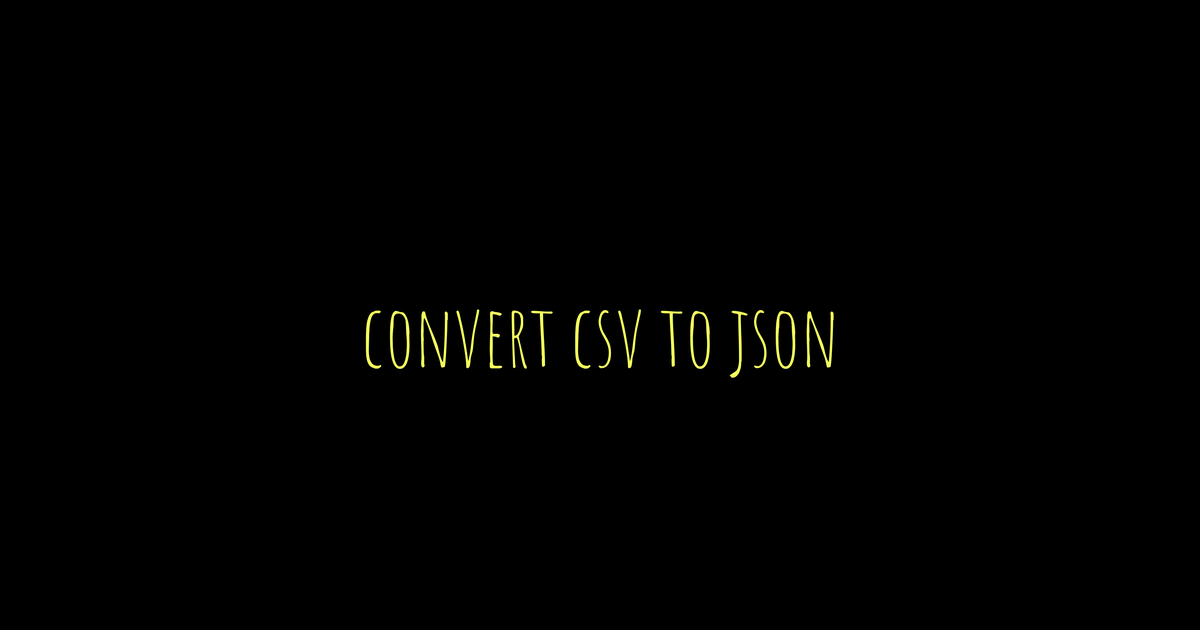Organizing CSV data well really helps in making your work easier to manage and understand. First, keep the structure consistent by assigning one record per row and making sure every column holds just one type of information. Use clear headers without spaces or special characters, maybe underscores or camelCase, so there’s no confusion. Always keep the data format uniform in each column, like using standard date formats, and represent missing values clearly. Handle special characters carefully by enclosing text with commas or quotes within double quotes. Avoid duplicate records unless necessary, use UTF-8 encoding for compatibility, and name files meaningfully for easy identification. Finally, documenting your files and validating data save a lot of hassle later on.
Maintain a Consistent Row and Column Structure
A reliable CSV file depends on a consistent row and column structure. Each row should represent a single, complete record without combining multiple entries. This clarity prevents confusion during data processing. Keep the number of columns identical for every row to avoid parsing errors or misaligned data. Assign each data element its own cell instead of merging multiple points into one, as this simplifies analysis and ensures tools read the file correctly. Avoid blank rows or columns, since these can disrupt the expected structure and cause alignment issues. Maintain a consistent ordering of columns throughout the file so each attribute stays in the same position, making it easier to interpret and merge data later. Also, verify that delimiters (commas or other separators) are used consistently across all rows to prevent accidental extra columns or trailing delimiters. Handle header rows separately from data rows, headers should appear only once at the top and not intermixed with data. Avoid inserting summary or footer rows within the data, as these can confuse parsers expecting uniform records. When appending or merging CSV files, regularly review the structure to ensure consistency is preserved. For example, if you add another dataset, check that its columns match the original file in order and count, and that no extra delimiters or blank rows sneak in. This approach keeps your CSV clean, predictable, and ready for any tools or scripts that rely on its structure.
- Ensure each row represents a single, complete record without combining multiple entries.
- Keep the number of columns the same for every row to avoid parsing issues.
- Do not merge multiple data points into one cell; assign each data element its own cell.
- Avoid blank columns or rows to maintain alignment.
- Use consistent ordering of columns throughout the file.
- Verify that delimiters are used consistently across all rows.
- Handle header rows separately from data rows to prevent confusion.
- Check for accidental extra columns or trailing delimiters.
- Avoid inserting summary or footer rows within data files.
- Regularly review the structure when appending or merging data files.
Use Clear and Descriptive Column Headers
Using clear and descriptive column headers is essential for organizing CSV data effectively. Headers should be short yet precise enough to identify the data each column holds. Avoid spaces and special characters; instead, use underscores (_) or camelCase for better readability, such as first_name or orderID. Each header must be unique to prevent confusion during data processing. Consistency is key: apply the same naming conventions across all related CSV files and capitalize headers uniformly, for example, all lowercase or camelCase, avoiding mixed styles. Abbreviations should be used only if they are widely recognized or documented to avoid misunderstandings. When applicable, include measurement units directly in the header, like temperature_C or weight_kg, so users immediately understand the data context. Be careful not to use reserved words or characters that might disrupt software parsing. If headers become too long or complex, consider providing a separate metadata file to explain them in detail. Also, avoid changing header names midway through a file or across versions without proper documentation to maintain clarity and data integrity.
Apply Uniform Data Types and Formatting
Using consistent data types and formatting in each CSV column is key to avoiding confusion and errors during data processing. Each column should contain only one type of data, such as numbers, text, or dates, but never a mix. Dates should follow the ISO 8601 format (YYYY-MM-DD) to ensure clarity and universal understanding. Numeric values must be stored plainly without currency symbols or commas, making parsing straightforward. For example, use “1234.56” instead of “$1,234.56”. Boolean values should be consistent, either TRUE/FALSE or 1/0, but not both within the same column. Missing data needs a standard placeholder, like an empty cell or “NA,” to keep data uniform. Avoid leading zeros in numeric fields unless the value is a string, such as zip codes, where “00501” is valid. Also, remove extra spaces around entries to prevent mismatches and errors. Use a period as the decimal separator rather than commas in numbers, as commas can confuse parsers. When text case matters, choose a standard like all lowercase or title case and apply it consistently across the dataset. Lastly, validating data formats before saving helps catch mistakes early, ensuring the CSV remains clean and reliable for analysis or sharing.
Handle Special Characters Correctly
When working with CSV files, handling special characters properly is crucial to maintain data integrity and avoid parsing errors. Fields that contain commas, double quotes, or newlines should always be enclosed in double quotes. For example, a field like “New York, NY” must be written as “”New York, NY”” to prevent the comma from being treated as a delimiter. If a field includes double quotes, escape them by doubling the quotes inside the field, such as “He said, “”Hello”””. Avoid inserting actual line breaks within cells, as they can disrupt the structure and cause misinterpretation by many programs.
Consistently use the same delimiter, commas by default, and do not mix different delimiter characters within one file. Tabs or other whitespace characters can cause confusion unless explicitly supported by the software you use. Invisible or non-printable characters like zero-width spaces or carriage returns may also interfere with parsing, so it’s wise to clean your data with text editors or specialized tools that preserve encoding and handle special characters properly.
Testing your CSV files in common applications like Excel or Google Sheets can help identify issues with special characters early. If your dataset frequently contains special characters, consider documenting the escape or encoding rules clearly for others who will work with the file. Also, be aware that different programs may interpret special characters differently, so checking compatibility is part of ensuring smooth data exchange.
Eliminate Redundancy and Duplicate Records
Removing duplicate rows is essential to keep CSV data clean and efficient. Unless duplicates serve a specific purpose, identical records should be identified and eliminated. Use unique identifiers for each record to help spot duplicates and maintain clear references. Normalizing data by separating repeated information into different linked CSV files reduces redundancy and simplifies updates. Avoid storing data that can be calculated dynamically, as this can lead to unnecessary duplication. Implement automated scripts or tools to flag duplicate entries and regularly audit your datasets for consistency. Also, review data entry processes to prevent repeated records from being created at the source. When similar records exist, consider consolidating them to shrink file size and improve clarity. If some duplicates must remain, document the reasons clearly to avoid confusion later. Keeping related records well organized is key to preventing accidental replication, which helps maintain a reliable and streamlined dataset.
Use UTF-8 Encoding for Compatibility
Saving CSV files with UTF-8 encoding is essential to support a wide range of characters and symbols, including international accents and special marks. Avoid using legacy encodings like ANSI or ISO-8859-1, as they limit character support and can cause compatibility issues. Always check encoding settings when exporting or importing CSV files to prevent data corruption. Some software requires a Byte Order Mark (BOM) to recognize UTF-8, so include it if needed. Testing your files with multiple tools helps ensure encoding consistency and prevents unexpected errors. Mixing different encodings within the same file should be avoided to maintain data integrity. When working with legacy files, convert them to UTF-8 before merging or analyzing to ensure smooth processing. Also, document the encoding standard you use, especially when sharing data with others, so everyone understands the format. Keep in mind that some applications may not fully support UTF-8, so plan accordingly by testing or using compatible tools.
Name Files Clearly and Organize Properly
Using clear and descriptive file names is key to keeping CSV data manageable. File names should reflect the content, date, and version, such as sales_2024_Q1.csv, making it easier to identify files at a glance. Avoid spaces and special characters; instead, use underscores or hyphens to separate words, which helps prevent errors across different operating systems. Stick to lowercase letters to avoid case-sensitivity issues, especially in environments like Linux. Including version numbers or dates in file names helps track updates and changes without confusion. It’s also important not to make file names excessively long, as some systems may struggle with very lengthy names.
Organizing files in logical folder structures by category, project, or date streamlines navigation and maintenance. For example, create folders like /sales/2024/Q1 to group related files. Archive older versions in separate directories to keep the active workspace clean and minimize mistakes when accessing the latest data. Maintaining consistent and accurate file extensions (.csv) is crucial for software recognition.
Documenting naming conventions and folder structures in a shared guide ensures everyone on the team follows the same rules, reducing errors and saving time. To enforce these conventions, consider using automated tools or scripts that check file names and folder organization regularly. This approach keeps CSV data orderly, accessible, and easier to manage over time.
Include Documentation and Metadata for Reference
Including clear documentation and metadata is essential when organizing CSV data. Provide README files or documentation that explain the CSV structure, what each column means, and the units used for measurements. Metadata should contain details like the data source, collection date, and contact information for the person responsible. If your CSV format supports it, use embedded comments or separate metadata files to describe any special cases or exceptions in the data. Document any data cleaning steps, transformations applied, and assumptions made to ensure users understand how the data was processed. Clearly explain placeholder values used for missing or special data, such as “NA” or empty cells. Also, specify the data encoding (preferably UTF-8) and delimiter settings to avoid compatibility issues. Keep a version history and change logs accessible alongside the data files to track updates over time. Clarify any abbreviations or codes within the data to prevent confusion. Mentioning the software or tools used to generate or modify the data can also be helpful for reproducibility. Make sure this documentation is easy to find and update it regularly whenever the data changes, so users always have access to the latest information.
Perform Data Validation and Quality Checks
Before finalizing your CSV data, it’s crucial to check for missing or null values and decide how to handle them, whether by filling in defaults, removing incomplete rows, or flagging them for review. Make sure each column’s data type matches the expected format; for example, dates should follow a consistent pattern like YYYY-MM-DD, and numeric fields should contain only numbers. Outliers or suspicious values need attention too, as they might signal data entry errors or system glitches. Automated validation tools or custom scripts can help enforce these rules efficiently, catching issues early on. Cross-checking totals or aggregates, such as sums or averages, verifies that your data adds up correctly and remains consistent. Also, confirm relationships between fields, for instance, ensuring start dates are before end dates or that IDs properly match across related columns. Testing sample CSV files with the software that will utilize the data helps spot compatibility or formatting problems before full-scale use. Documenting your validation steps and results supports reproducibility and transparency, making it easier to track what was checked and how. Scheduling regular audits keeps data quality steady over time, while feedback loops allow you to fix errors found during analysis or real-world use, improving accuracy continuously.
Manage Large Datasets with Splitting and Compression
When working with very large CSV files, splitting them into smaller, more manageable chunks can improve handling and speed up processing. Choose logical split points based on natural divisions in the data, such as date ranges or categories, to keep the chunks meaningful. Avoid splitting so much that combining the pieces later becomes difficult; providing clear instructions or scripts for recombining files helps maintain workflow. Compressing CSV files using formats like .zip or .gz reduces storage space and speeds up data transfer. Make sure compressed files have clear, descriptive names that include metadata about their contents, which aids identification and organization. Use tools that support streaming or partial loading of compressed files to avoid decompressing everything at once, saving time and resources. Monitor how large files affect your data processing tools, as some may slow down or struggle with huge datasets. If CSV files become too large or complex, consider migrating to a database system that handles big data more efficiently. Balancing the file size and ease of access is key to keeping your data workflow smooth and effective.
Track Changes Using Version Control Systems
Using Git or similar version control systems to track changes in CSV files brings clarity and control to managing data updates. Regular commits with clear, descriptive messages help explain why changes were made, making it easier to understand the evolution of the dataset. Branches allow you to work on new features or fix errors without disturbing the main data, keeping the primary dataset stable. Reviewing diffs carefully can reveal unintended edits or data corruption before they become issues. Employing tools designed for CSV-specific diffs improves how changes in tabular data are visualized, highlighting additions, deletions, or modifications in cells more clearly than plain text diffs. Tagging releases or stable versions marks important milestones, making it straightforward to reference or roll back to a known good state. Storing CSV files in repositories with access control prevents unauthorized edits and maintains data integrity. Automating version control through scripts can back up your files regularly and ensure updates are tracked consistently. Combining version control with data validation scripts ensures only high-quality data gets committed, reducing errors downstream. Maintaining a changelog or version history document alongside the CSV files provides quick insight into what changed and when, aiding collaboration and long-term maintenance.
Protect Sensitive Data with Privacy Measures
When handling CSV files that contain sensitive information, it is important to avoid including personally identifiable information (PII) unless absolutely necessary. If PII must be included, apply anonymization techniques such as masking, hashing, or pseudonymization to reduce the risk of exposing identities. Encrypt CSV files both when storing and transferring them to prevent unauthorized access. Implement strict access controls to limit who can view or edit these sensitive files. Before sharing data externally, remove or obfuscate sensitive columns, using consistent placeholders like ‘NA’ or ‘REDACTED’ to indicate hidden or unavailable data. Compliance with privacy regulations such as GDPR or HIPAA is critical, so ensure your data handling procedures meet these standards. Document all privacy measures and data handling protocols clearly in metadata or README files to maintain transparency and accountability. Regularly audit your CSV datasets to detect any accidental exposure of sensitive details. To further minimize risk, consider splitting sensitive and non-sensitive data into separate CSV files, which helps limit access and reduces potential data leaks.
Ensure Each Data Point Has Its Own Cell
Organizing CSV data effectively means making sure every individual piece of information occupies its own cell. Each column should hold a single attribute or variable to keep data atomic and easy to process. Avoid putting multiple values in one cell, such as concatenated lists or combined data points, because this complicates parsing and analysis. For example, instead of storing “red, blue, green” in one cell to represent colors, split these into separate columns or rows depending on the context. Consistent use of delimiters is critical to prevent confusion about cell boundaries, and any text containing commas, line breaks, or quotes must be properly enclosed in double quotes to maintain structure integrity. Clear, descriptive headers help indicate exactly what data belongs in each cell, reducing errors and ambiguity. When dealing with multi-valued attributes, create separate rows or columns rather than cramming all values into a single cell. Using tools or scripts to validate that each cell contains only one data point can catch mistakes early. Maintaining uniform data types within columns also simplifies processing and avoids unexpected parsing issues. This atomic approach to data organization makes CSV files more reliable and easier to work with across different applications and analysis tools.
Frequently Asked Questions
1. How can I ensure that my CSV data stays clean and error-free when organizing it?
To keep your CSV data clean, regularly check for and remove duplicates, fix inconsistent formatting like date or number styles, and validate data types. Using tools or scripts to automate these checks helps maintain accuracy and reduces manual errors.
2. What are the best ways to handle large CSV files without slowing down processing?
For large CSV files, consider splitting the file into smaller chunks, using efficient data processing libraries or software, and avoiding loading the entire file into memory at once. Indexing important columns and working with compressed formats can also improve performance.
3. How should I decide the right structure and columns for my CSV file to make data management easier?
Start by clearly defining the purpose of your data and the key information you need. Organize columns logically with consistent headers, use standardized formats for dates and codes, and avoid mixing different data types in the same column. This clarity makes analysis and updates smoother.
4. What methods can I use to automate the cleanup and organization of CSV data?
Automation can be done using scripting languages like Python or tools like Excel macros. Implement routines that detect and fix common issues such as empty cells, format inconsistencies, or outliers. Scheduled tasks can also regularly update and validate the data to keep it organized consistently.
5. How do I handle missing or incomplete data in CSV files without losing important information?
First, identify patterns in missing data to understand if it’s random or systematic. You can fill gaps using techniques like interpolation, default values, or referencing other data points. Sometimes it’s best to flag or exclude missing entries depending on how critical they are, always documenting the method used.